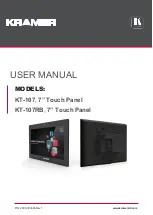Summary of Contents for PS-4700 Series
Page 1: ...PS 4700 4800 Series User Manual Atom N270 Core 2 Duo P8400 Pre installed Model...
Page 14: ...General Overview 14...
Page 62: ...Characteristics 62...
Page 86: ...Implementation 86...
Page 120: ...Configuration of the BIOS 120...
Page 138: ...Installation 138...
Page 160: ...Appendices 160...
Page 164: ...After sales service 164...