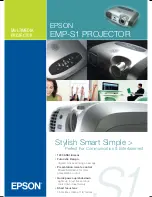Summary of Contents for FP-790T
Page 1: ...Flat Panel Display FP 790T User Manual Digital Electronics Corporation ...
Page 15: ...1 4 FP 790T User Manual MEMO ...
Page 27: ...FP 790T User Manual 2 12 MEMO ...
Page 45: ...4 6 FP 790T User Manual MEMO ...
Page 55: ...6 6 FP 790T User Manual MEMO ...
Page 57: ...ii FP 790T User Manual MEMO ...