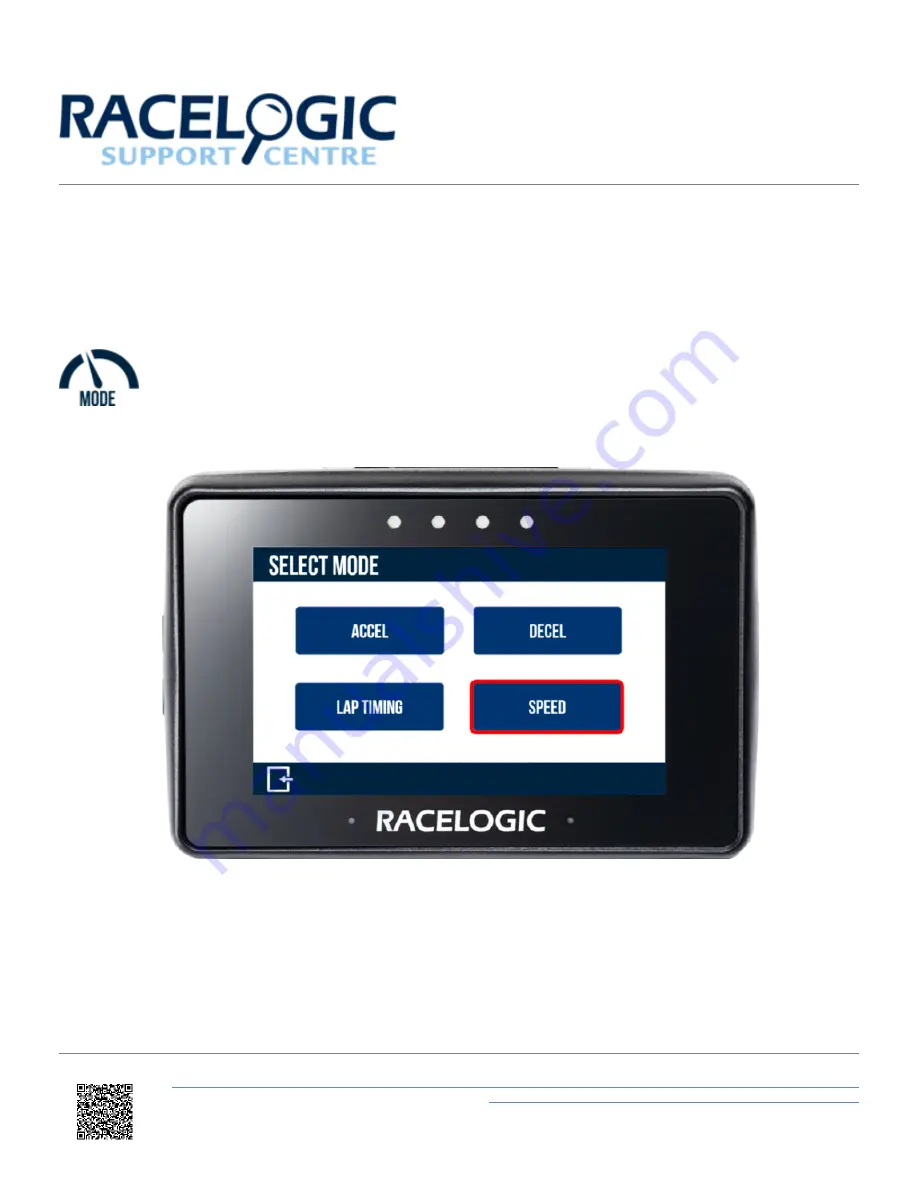
PB Touch - Speed Display Mode
The Speed Display Mode allows you to view live speed data, selectable via 3 screens;
Speed
,
VMAX
and
Average
Speed
. It is accessed by pressing the
Mode Button
at the bottom of the screen and selecting
Speed
.
The last selected Speed Display Mode will be displayed after each power cycle.
https://en.racelogic.support//Product_Info/Performance_Meters/Performance_Box_Touch/Performance_Box_Touch_User_Guide/
04_-_PB_Touch_Display_Modes/PB_Touch_-_Speed_Display_Mode
1


























