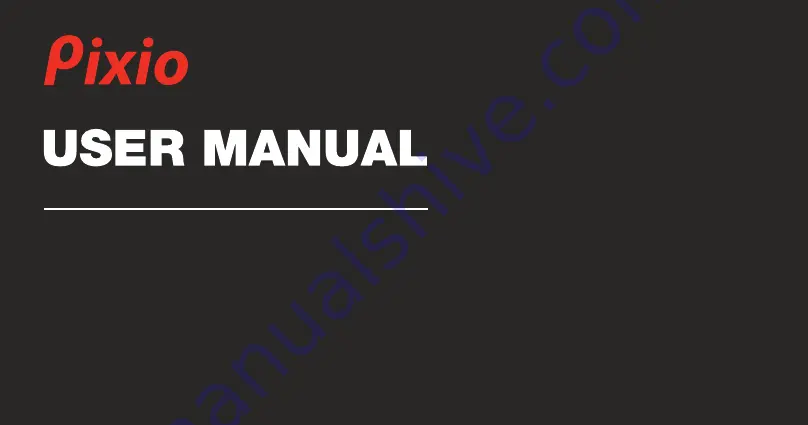
The color and the appearance may differ depending on the product, and the specifications are subject to change without prior
notice to improve the performance.
The contents of this manual are subject to change without notice to improve quality.
Copyright © 2022 Pixio USA Inc. I Pixio is a registered trademark of Pixio USA Inc. I All Rights Reserved.
Use or reproduction of this manual in parts or entirety without the authorization of Pixio USA Inc is prohibited.
All other trademarks are owned by their respective owners.
PX277 PRO
Summary of Contents for PX277 PRO
Page 2: ...27in IPS WQHD 165Hz Gaming Monitor PX277 Pro 210918002EMC 1 ...
Page 8: ...Notice ...
Page 9: ...Product Includes Preperation ...
Page 12: ...20 20 Swivel Tilt 20º 5º ...
Page 13: ...90 90mm Elevate Pivot ...
Page 23: ......
Page 24: ......
Page 25: ......
Page 26: ......


































