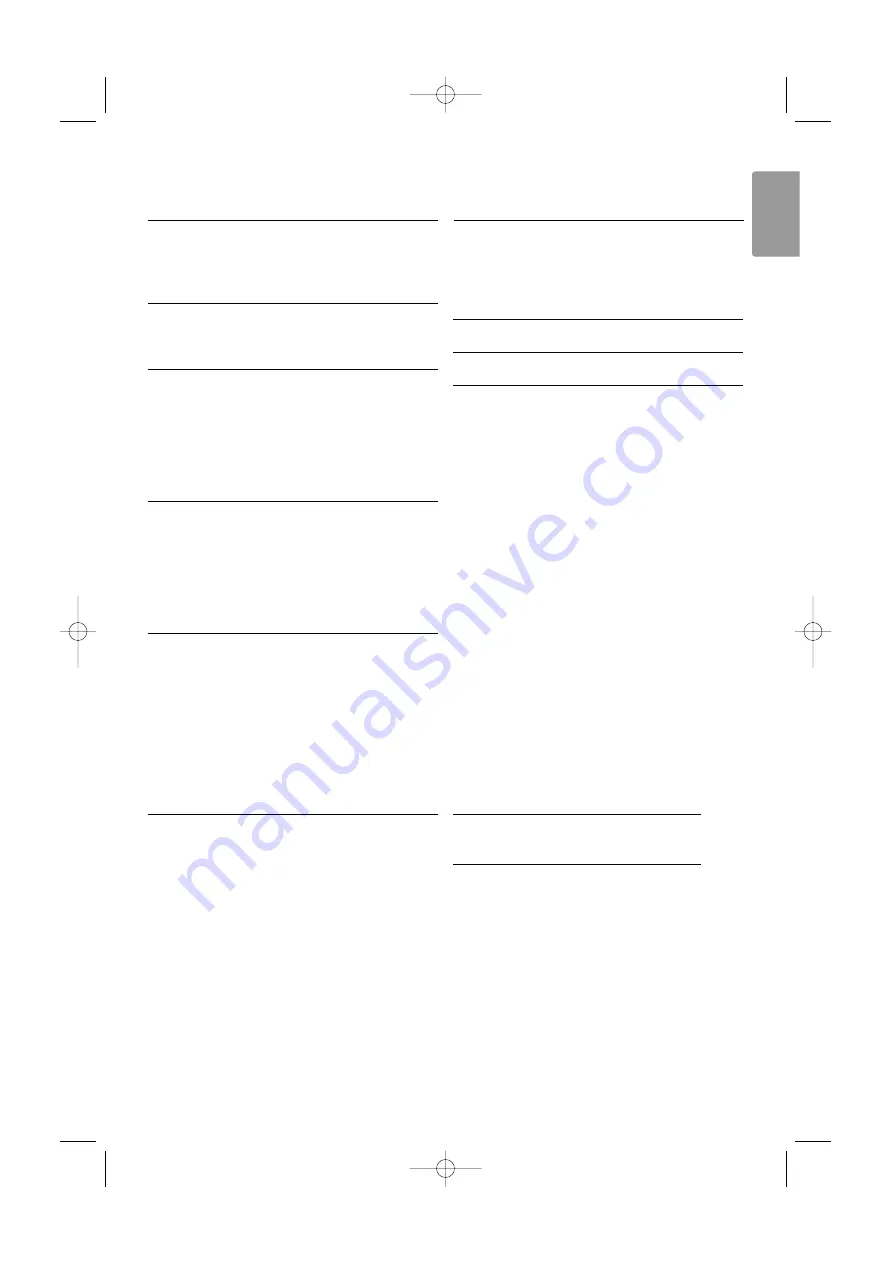
Table of contents
1
Important
3
1.1
Safety 3
1.2
Care of the screen 3
1.3
Recycling 3
2
Your TV
4
2.1
Television overview 4
2.2
Product highlights 5
3
Getting started 5
3.1
Position the TV 5
3.2
Wall mounting - VESA 6
3.3
Remote control batteries 7
3.4
Antenna cable 7
3.5
Connect the mains 7
3.6
First time installation 7
4
Use your TV 7
4.1
Switch on or off - Standby 7
4.2
Watch TV 8
4.3
Watch channels from a digital receiver 8
4.4
Watch connected devices 8
4.5
Watch a DVD 9
4.6
Select a Teletext page 9
5
Use more of your TV 10
5.1
Remote Control overview 10
5.2
TV menu overview 11
5.3
Picture and sound settings 13
5.4
Teletext 17
5.5
Create favourite channel lists 18
5.6
Timers and locks 18
5.7
Subtitles 19
5.8
View and play photos, MP3... 20
5.9
Software update 22
6
Channel installation 24
6.1
Automatic channel installation 24
6.2
Manual channel installation 25
6.3
Rearrange stored channels 25
6.4
Automatic channel management 26
6.5
Factory settings 26
7
Connections (DVD, receiver, ...) 27
7.1
Connections overview 27
7.2
About connecting 28
7.3
Connect your devices 30
7.4
Connections setup 35
8
Technical data 36
9
Troubleshooting 37
10
Index 39
Register your product and get support at
www.philips.com/welcome.
Table of contents
1
ENGLISH
2669.3.qxd 15-10-2007 10:26 Pagina 1


































