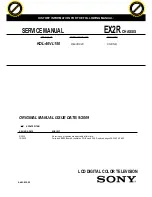Summary of Contents for TM60-2B-LR
Page 1: ...User s Manual WTM 60 Series ...
Page 6: ...Chapter 1 5 Back View WTM60 8B LR WTM60 8B VR WTM60 2B LR WTM60 2B VR WTM60 5B LR WTM60 5B VR ...
Page 13: ...Chapter 4 12 4 Specification WTM60 8B LR WTM60 8B VR ...
Page 14: ...Chapter 4 13 WTM60 2B LR WTM60 2B VR ...