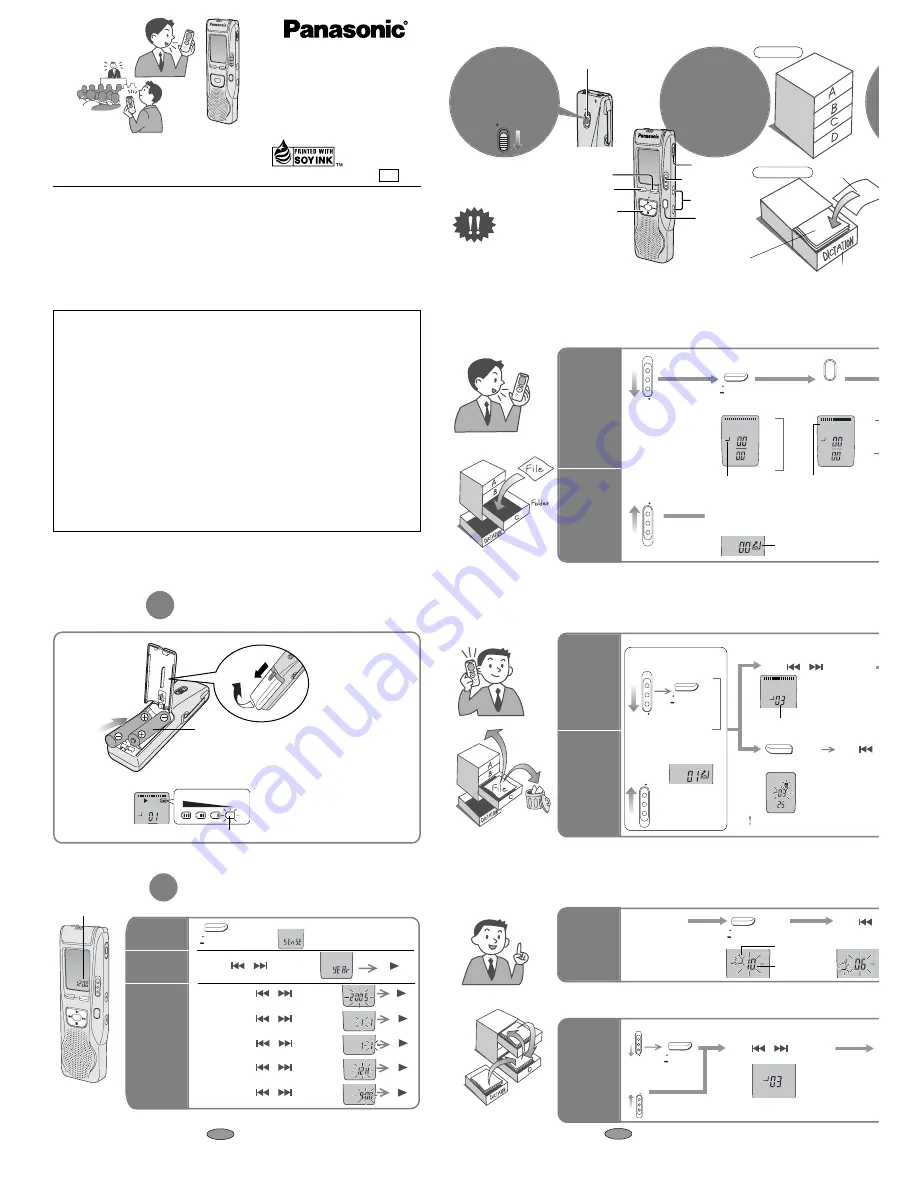
Panasonic Consumer Electronics Company,
Division of Panasonic Corporation of North America
One Panasonic Way Secaucus, New Jersey 07094
http://www.panasonic.com
Panasonic Puerto Rico, Inc.
Ave. 65 de Infantería, Km. 9.5 San Gabriel Industrial Park, Carolina, Puerto Rico 00985
C
2005 Matsushita Electric Industrial Co., Ltd.
Printed in Japan
FCC Note:
This equipment has been tested and found to comply with the limits for a Class B digital device, pur-
suant to Part 15 of the FCC Rules.
These limits are designed to provide reasonable protection against harmful interference in a residen-
tial installation. This equipment generates, uses and can radiate radio frequency energy and, if not
installed and used in accordance with the instructions, may cause harmful interference to radio com-
munications. However, there is no guarantee that interference will not occur in a particular installa-
tion. If this equipment does cause harmful interference to radio or television reception, which can be
determined by turning the equipment off and on, the user is encouraged to try to correct the interfer-
ence by one or more of the following measures:
≥
Reorient or relocate the receiving antenna.
≥
Increase the separation between the equipment and receiver.
≥
Connect the equipment into an outlet on a circuit different from that to which the receiver is con-
nected.
≥
Consult the dealer or an experienced radio/TV technician for help.
Any unauthorized changes or modifications to this equipment would void the user’s authority to oper-
ate this device.
This device complies with Part 15 of the FCC Rules. Operation is subject to the following two conditions:
(1) This device may not cause harmful interference, and (2) this device must accept any interference
received, including interference that may cause undesired operation.
Responsible Party:
Panasonic Corporation of North America
One Panasonic Way
Secaucus, NJ 07094
Telephone No.: 1-800-211-7262
Before use
Hint
2
Recorded contents
are stored in folders
●
The unit returns to standby if there is no operation
after 10 seconds have elapsed.
●
Press [
∫
] to stop the operation midway/cancel the setting.
ERASE
FOLDER/
MENU
R
EC
M
O
D
E
MEETING
D
ICT
AT
ION
VO
L
REC
/ST
O
P
Folder/menu
Play/enter [
1
], stop [
∫
],
fast forward, rewind/select
[
: 9
]
Erase
Recording/stop
Meeting/dictation
Volume (
i
,
j
)
Recording
mode
MIC
HOLD
(
)
PLUG IN
POWER
Hold
Hint
1
Release hold
before operation
For MEETING
●
A maximum of 99 files can
be stored in each folder.
Folder
File
●
There is no power button.
U
w
q
l
HOLD
FOLDER/
MENU
1
Meeting
recording
Each time
you press
Each tim
you pres
(Dictation folder is set)
Recording
Dictation
recording
MEETING
FOLDER/
MENU
Select meeting or
dictation recording
2
Select the
folder
3
Select th
recordin
REC MODE
FQ
SP
B
C D
REC
DATE
REMAIN
AMPMH
MM
DS
HQ
A
FQ
SP
B
C D
REC
DATE
REMAIN
AMPMH
MM
DS
HQ
A
A
↓
B
↓
C
↓
D
←
HQ
↓
FQ
↓
SP
←
DICT
AT
ION
MEETING
DICT
ATION
(HQ mode is set)
When dictation recording, the following setti
SP
A B
C D
REC
DATE
REMAIN
SP
A B
C D
REC
DATE
REMAIN
Folder
Dictation folder
Recoding mode
(
)
1
Playing
Playing/Erasing
Erasing
Select the
folder
2
Select file or folde
HQ
FQ
SP
A
B
C D
REC
DATE
REMAIN
Use
[
]
to select
ERASE
Press
and
hold
Press
and
hold
HQ
FQ
SP
A
C D
REC
DATE
REMAIN
AMPMH
MM
DS
B
∫
Selected
∫
All files
in a folde
∫
All folder
You cannot restore files
you erase.
After selecting, informati
at the time of recording i
displayed.
The dictation
folder is selected
∫
A
–
D folder
A
↓
B
↓
C
↓
D
←
∫
Dictation folder
1
Organizing
FOLDER/
MENU
Play a file
2
Enter the
move mode
3
Sele
the
FQ
SP
A
C
REC
DATE
B
Play the file you
want to move
FQ
SP
C
REC
DATE
REMAIN
A
Move
Destination
folder
Number of files in
destination folder
Preparation
1
Inserting batteries
The battery indicator (displayed during operation)
AM
HOLD
1
2
HQ
FQ
SP
A
B
C D
REC
DATE
REMAIN
¥
Replace the batteries within 30 seconds
to preserve the settings.
Recordings remain intact.
AAA, LR03 battery (not included)
Full
Empty
Replace the batteries
Dear customer
Thank you for purchasing this product. For optimum performance
and safety, please read these instructions carefully.
This manual was printed
with soy based ink.
Operating Instructions
IC Recorder
Model No.
RR-QR170
Before connecting, operating or adjusting this product, please read
the instructions completely. Please keep this manual for future ref-
erence.
P
p
RQT8525-P
F1205TH0
For DICTATION
(
)
File number
1
2
Use
[
Use
[
¥
If rechargeable batteries are to be used, rechargeable batteries
manufactured by Panasonic are recommended.
(Rechargeable batteries may not last as long as regular batteries.)
Preparation
2
Setting the time
1
Enter the
menu
mode
Select
“yEAr”
¥
When the year is flashing (e.g. 2005), begin from step 3 below.
¥
While setting the time, the clock will return to standby if there is no operation
after 10 seconds have elapsed. If this happens set again from the start.
The clock has a monthly accuracy of
i
/
j
60 seconds at room temperature.
When replacing the batteries, the clock stops and restarts when you reinsert them and close the battery cover.
Use [
] to select
Use [
] to select
Use [
] to select
Use [
] to select
Use [
] to select
∫
Month
∫
Time
display
(12/24H)
∫
Year
∫
Time
Flashes until the time is set.
FOLDER/
MENU
A B
C D
REC
DATE
REMAIN
AMPMH
MM
DS
C D
REC
DATE
REMAIN
AMPMH
MM
DS
C D
REC
DATE
REMAIN
AMPMH
M
D
S
M
C D
REC
DATE
REMAIN
AMPMH
MM
DS
C D
REC
DATE
REMAIN
AM
PMH
MM
DS
A B
C D
REC
DATE
REMAIN
AMPMH
MM
DS
2
Set the
time
3
E.g.: Microphone sensitivity
¥
A menu is displayed.
Press
and
hold
(ENTER)
[
]
(ENTER)
[
]
(ENTER)
[
]
(ENTER)
[
]
(ENTER)
[
]
Use [
] to select
∫
Day
C D
REC
DATE
REMAIN
AMPMH
M
D
S
M
(ENTER)
[
]
∫
A
–
D folder
Select the file
1
FOLDER/
MENU
2
3
MEETING
DICT
ATION
File lock
∫
Dictation folder
Select the
folder
Use
[
]
to select
FQ
SP
A
B
C D
REC
DATE
REMAIN






















