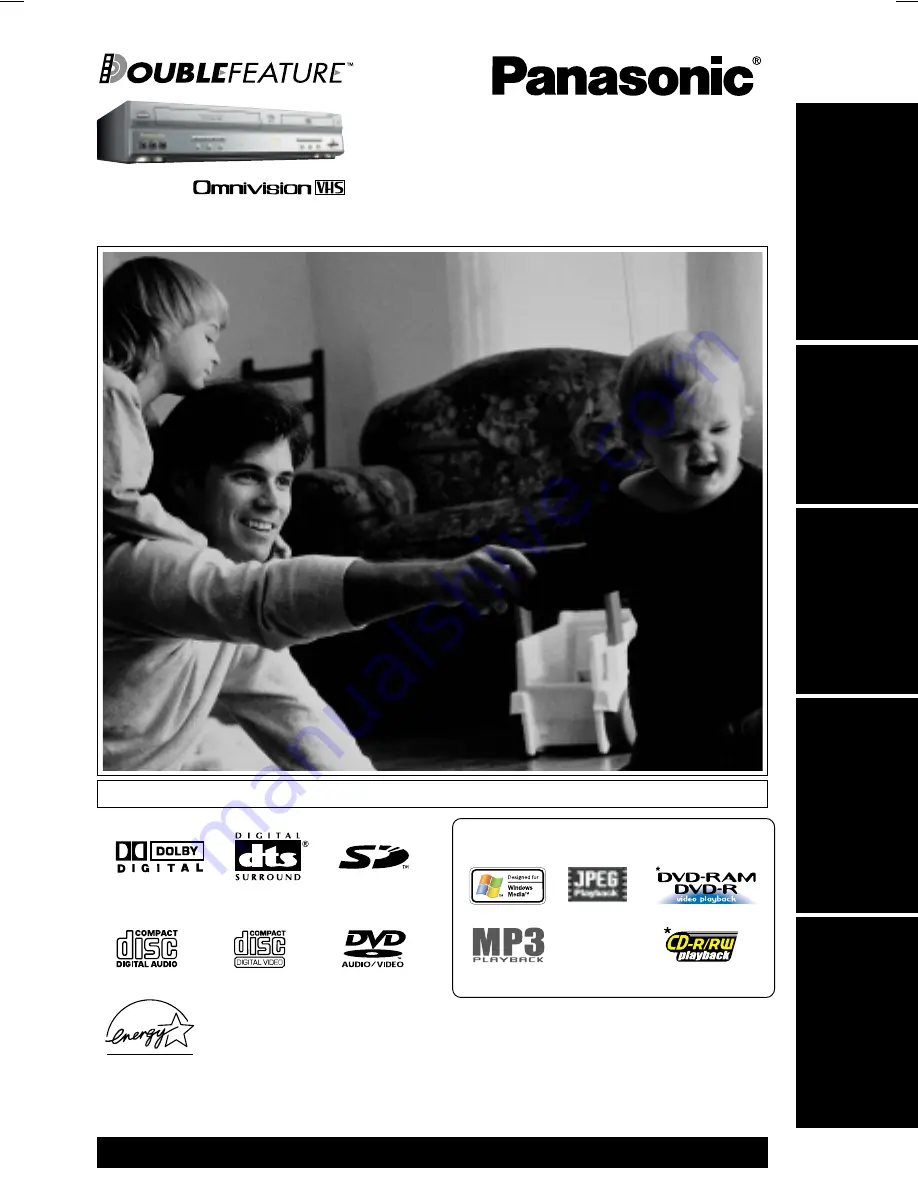
PV-D4763S
DVD/VCR DECK
Operating Instructions
LSQT0676A
Model No.
For assistance, please call : 1-800-211-PANA(7262) or send e-mail to : [email protected]
Initial Setup
(Connection)
Basic
Operation
VCR
Operation
For Y
our
Information
DV
D
Operation
Connections and Initial Setup Procedures are on pages 12 to 17.
Please read these instructions carefully before attempting to connect, operate or adjust this
product. Please save this manual.
Spanish Quick Use Guide is included.
(Guía para rápida consulta en español está incluida.)
®
As an
E
NERGY
S
TAR Partner, Matsushita Electric Corporation
of America has determined that this product or product model
meets the
E
NERGY
S
TAR guidelines for energy efficiency.
®
MULTI FORMAT PLAYBACK
*
Ability to play back may depend on recording conditions.
D4763S P1-25 (030512 –§”Ô•Ï•X).p65
2003/05/14, 13:47
1






























