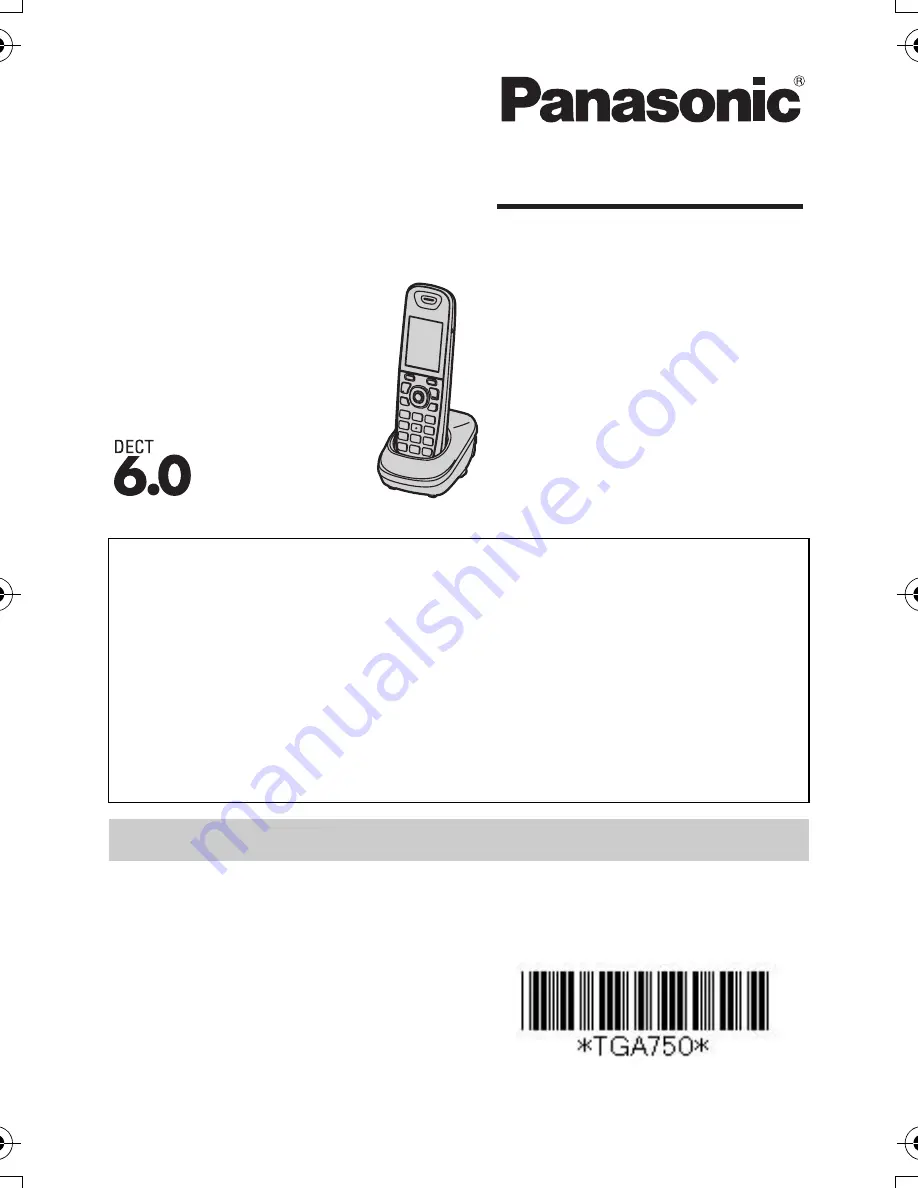
Thank you for purchasing a Panasonic product.
Please read this installation manual before using the unit and
save it for future reference.
For assistance, visit our Web site:
http://www.panasonic.com/help
for customers in the U.S.A. or
Puerto Rico.
This unit is an additional handset compatible with the following
series of Panasonic Digital Cordless Phone:
KX-TG4011/KX-TG4021/KX-TG4031/KX-TG4051/
KX-TG6511/KX-TG6521/KX-TG6531/KX-TG6541/
KX-TG7531
You must register this handset with your base unit before it can
be used. This installation manual describes only the steps
needed to register and begin using the handset. Please read
the base unit’s operating instructions for further details.
Charge the batteries for about 7 hours before initial use.
Additional Digital Cordless Handset
Model No.
KX-TGA750
Installation Manual
PNQX2420ZA
DC0110DY0 (A)
Printed in China
TGA750(e).fm Page 1 Thursday, January 7, 2010 3:48 PM


































