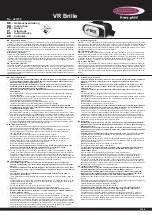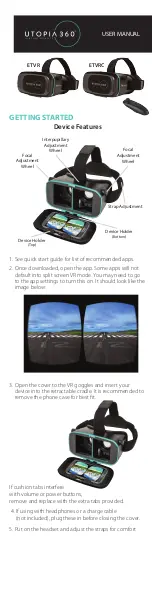Wireless Noise Canceling Stereo Headset
WF-1000XM4
Model: YY2948
Use this manual if you encounter any problems, or have any questions.
Update the software of the headset and “Sony | Headphones Connect” app to the latest version. For details, refer to the
following:
https://www.sony.net/elesupport/
Getting started
What you can do with the Bluetooth function
Supplied accessories
When you have finished using the headset
Parts and controls
Location and function of parts
1