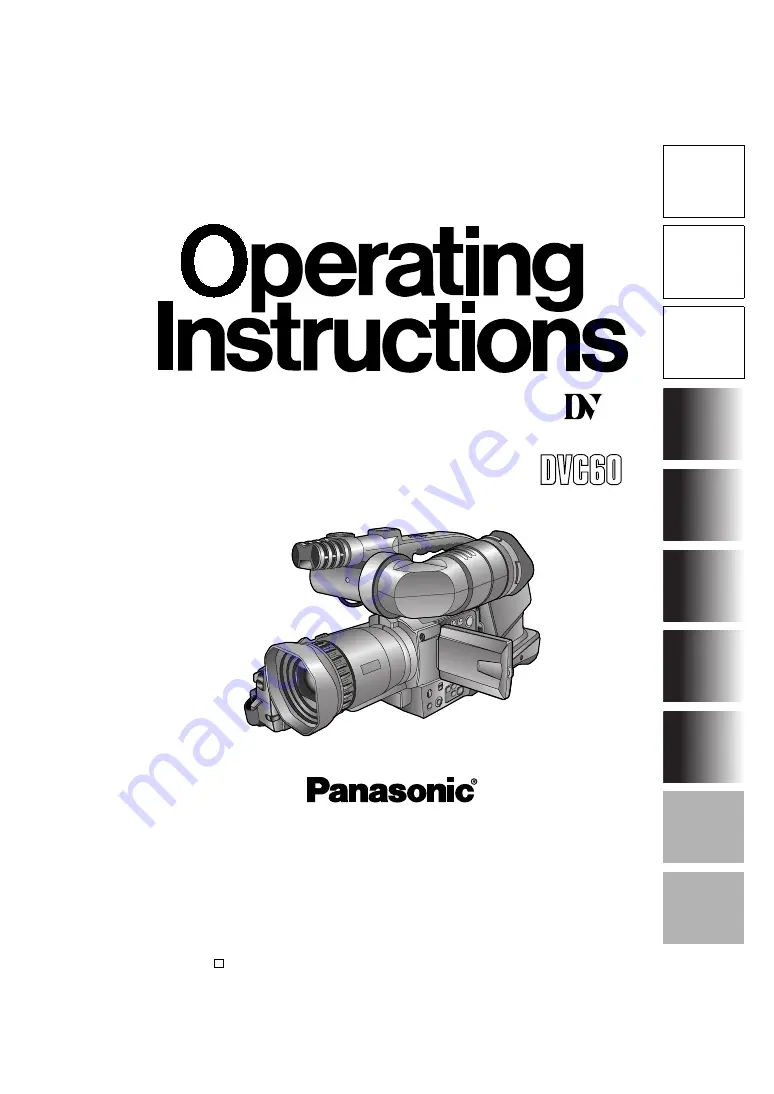
SH
OOTING
MENUS
DIS
P
LA
YS
EDITING
PLA
Y
BACK
TROUBLE- SHOOTING
PREP
ARA
TION
DESCRIPTION
OF P
ARTS
BEFO
RE USE
SP
ECIFI-
CA
T
IONS,
OTHER
Digital Video Camera-Recorder
Model AG-
P
Before operating this product, please read the instructions carefully and save this manual for
future use.
Mini
NTSC
Printed in Japan
F0804S0 -H
D
VQT0N16


































