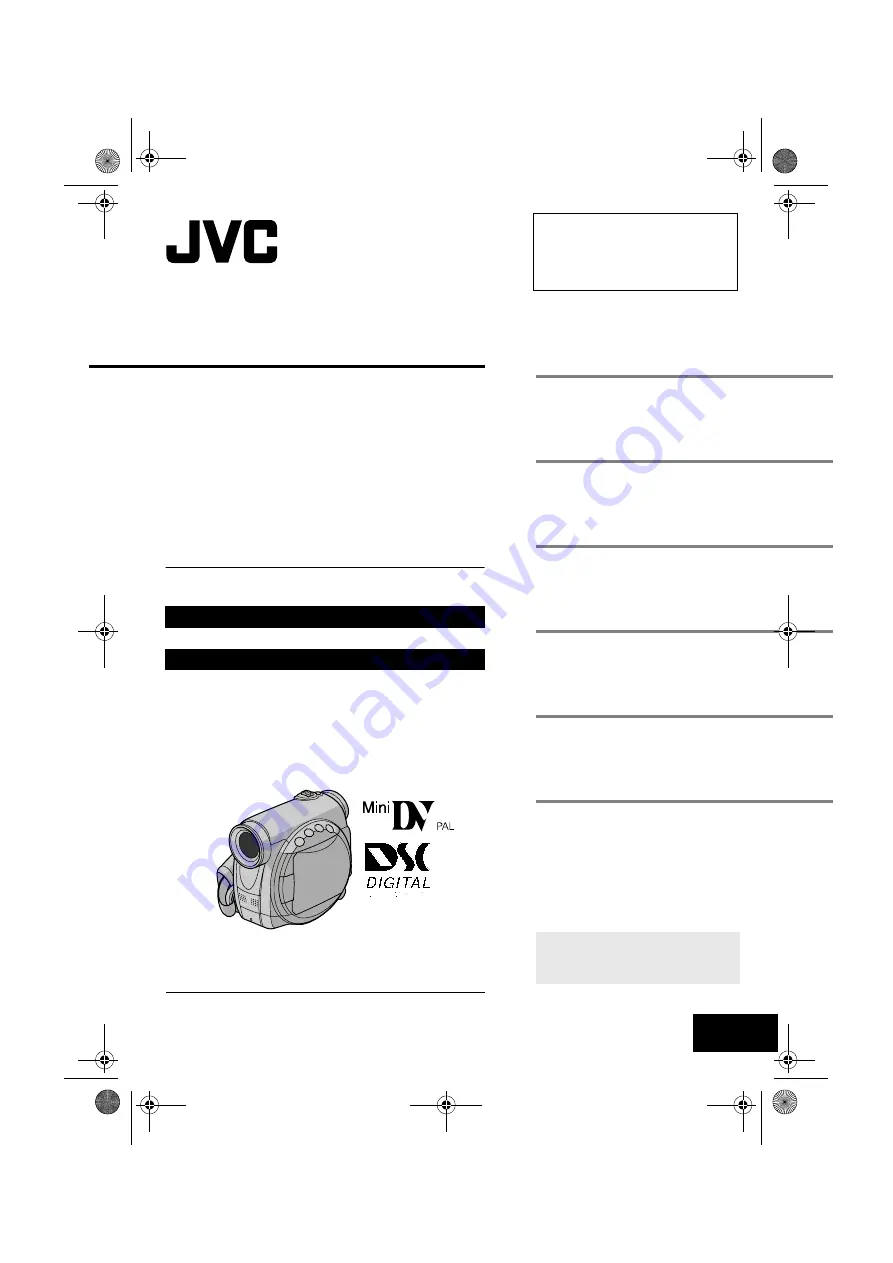
LYT1268-001A
MasterPage: FrontCover
EN
ENGLISH
GR-D231
GR-D230
GR-D220
Dear Customer,
Thank you for purchasing this digital
video camera. Before use, please read
the safety information and precautions
contained in the pages 3 – 4 to ensure
safe use of this product.
Please visit our Homepage on the World Wide Web for
Digital Video Camera:
For Accessories:
http://www.jvc.co.jp/english/cyber/
http://www.jvc.co.jp/english/accessory/
INSTRUCTIONS
GETTING STARTED
VIDEO RECORDING &
PLAYBACK
DIGITAL STILL CAMERA
(D.S.C.) RECORDING &
PLAYBACK
ADVANCED FEATURES
REFERENCES
TERMS
Back cover
DIGITAL VIDEO CAMERA
To deactivate the demonstration, set
“DEMO MODE” to “OFF”.
(
The camcorder illustrations appearing in this instruction
manual are of the GR-D230.
GR-D231PAL.book Page 1 Thursday, January 22, 2004 2:57 PM


































