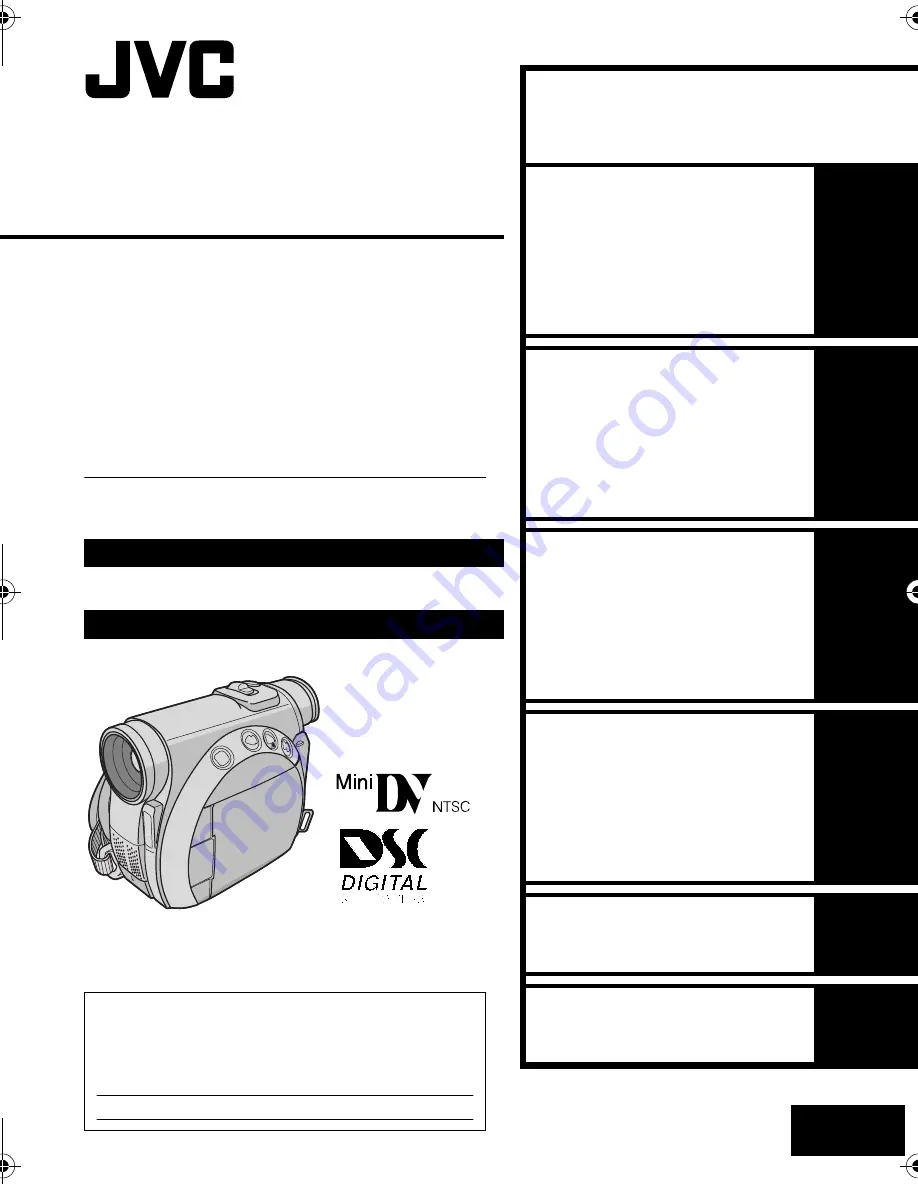
LYT1171-001A
Master Page: Cover1
EN
ENGLISH
GR-D200
AUTOMATIC
DEMONSTRATION
''''
GETTING STARTED
VIDEO RECORDING &
PLAYBACK
%
%
%
%
DIGITAL STILL CAMERA
(D.S.C.) RECORDING &
PLAYBACK
!
!
!
!
ADVANCED FEATURES
!
!
!
!
REFERENCES
$&
$&
$&
$&
TERMS
&$
&$
&$
&$
Please visit our Homepage on the World
Wide Web for Digital Video Camera:
For Accessories:
http://www.jvc-victor.co.jp/english/cyber/
http://www.jvc-victor.co.jp/english/accessory/
INSTRUCTIONS
For Customer Use:
Enter below the Model No. and Serial No. which is
located on the bottom of the camcorder. Retain this
information for future reference.
Model No.
Serial No.
DIGITAL VIDEO CAMERA
GR-D200US.book Page 1 Friday, April 11, 2003 1:05 PM


































