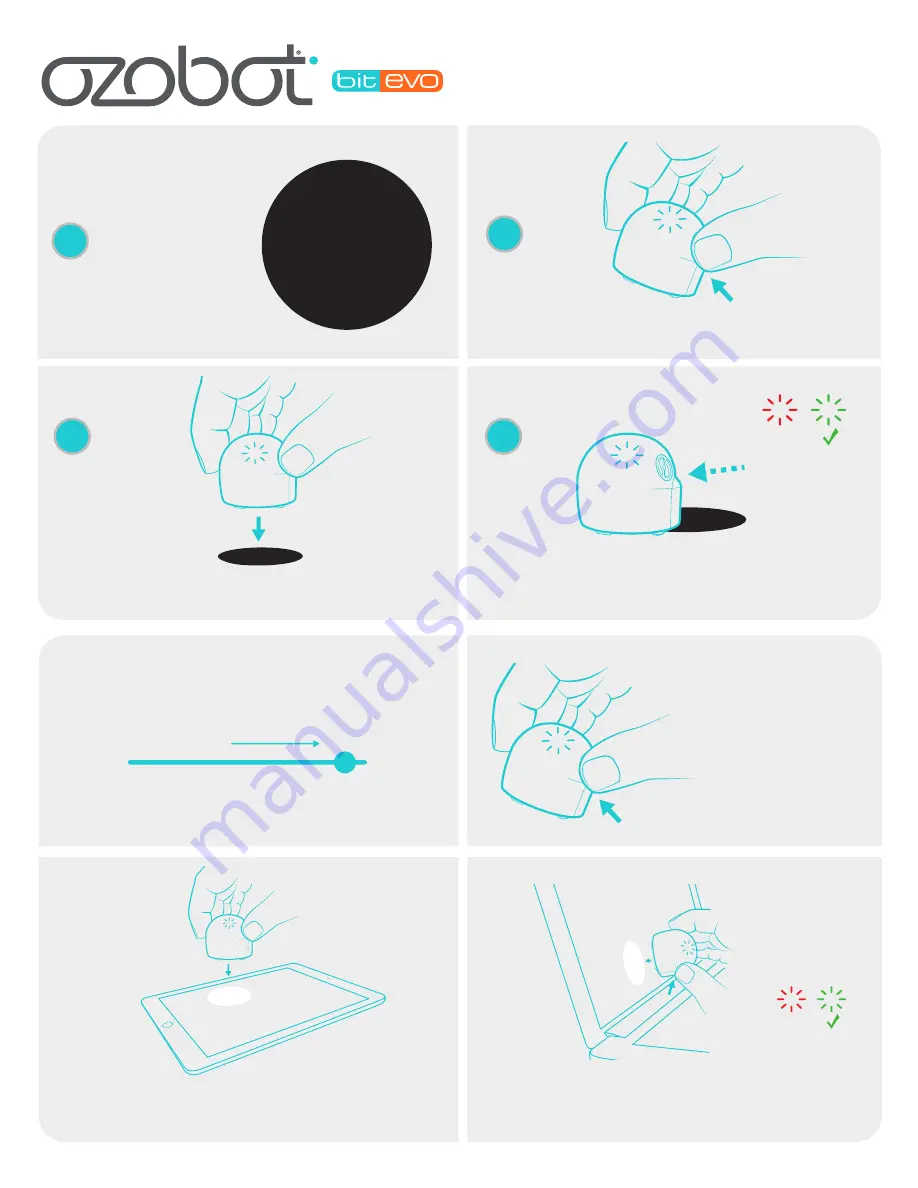
DIGITAL
CALIBRATION
Set your screen brightness to 100% and make sure the auto-brightness
feature is turned off on your tablet or computer screens.
Place Ozobot against a white section of the screen (i.e. the
flash loading spot in OzoBlockly) and release the button.
Ozobot will begin flashing white.
When Ozobot blinks green, it means that it has
successfully calibrated. Start over if Ozobot blinks red.
X
Hold down the power button
on Ozobot for 2 seconds.
The Ozobot will flash a white
light when ready.
It is important to calibrate Ozobot before each session
and/or when you change play surfaces. Calibration helps
improve Ozobot’s code and line reading accuracy.
CALIBRATION
TIPS
PAPER
CALIBRATION
Hold down the power button on Ozobot for 2
seconds until the top LED light flashes white.
Quickly place Ozobot in the middle of
the black calibration dot and let go.
Use a black dot slightly
bigger than Ozobot to
calibrate. If you are
using markers, create a
similar sized calibration
dot using a black marker.
X
If calibration is successful, Ozobot will move and
then blink green. Start over if Ozobot blinks red.
1
2
3
4
SAMPLE




















