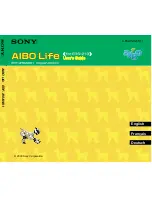Summary of Contents for VGC10
Page 1: ...USER MANUAL FOR UR ROBOTS ORIGINAL INSTRUCTION EN v1 05...
Page 28: ...Installation 28 5 Initialize the robot...
Page 156: ...Hardware Specification 156 RG2 GrippingSpeedGraph RG2 Work Range...
Page 159: ...Hardware Specification 159 RG6 GrippingSpeedGraph RG6 Work Range...
Page 185: ...Hardware Specification 185 Gecko All dimensionsare in mm and inches...
Page 186: ...Hardware Specification 186 RG2 FT All dimensionsare in mm and inches...
Page 187: ...Hardware Specification 187 RG2 All dimensionsare in mm and inches...
Page 188: ...Hardware Specification 188 RG6 All dimensionsare in mm and inches...
Page 189: ...Hardware Specification 189 VG10 All dimensionsare in mm and inches...
Page 190: ...Hardware Specification 190 All dimensionsare in mm and inches...
Page 191: ...Hardware Specification 191 VGC10 All dimensionsare in mm and inches...
Page 192: ...Hardware Specification 192 All dimensionsare in mm and inches...
Page 193: ...Hardware Specification 193 Quick Changer Tool side All dimensionsare in mm and inches...
Page 200: ...Certifications 200 10 Certifications...
Page 201: ...Certifications 201...
Page 202: ...Certifications 202...
Page 203: ...Certifications 203...
Page 204: ...Certifications 204...
Page 205: ...Certifications 205...