Reviews:
No comments
Related manuals for SZX-AR1

S90000
Brand: Fisher Science Education Pages: 4

A23.3645N Series
Brand: OPTO-EDU Pages: 17

A15.1018
Brand: OPTO-EDU Pages: 16

A14.1063
Brand: OPTO-EDU Pages: 36

CM800
Brand: Celestron LABS Pages: 3

S1060
Brand: Celestron LABS Pages: 4

1013152
Brand: 3B SCIENTIFIC Pages: 8

Eclipse L200A
Brand: Nikon Pages: 5
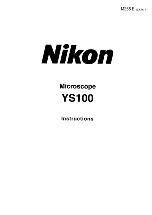
YS100
Brand: Nikon Pages: 47

BX53M
Brand: Olympus Pages: 132

CAMCOLMS1N
Brand: Velleman Pages: 55

CHBS
Brand: Olympus Pages: 14

CHS
Brand: Olympus Pages: 24

DP22
Brand: Olympus Pages: 80

3025-LCD
Brand: Accu-Scope Pages: 69

Tecnai G2 F20
Brand: FEI Pages: 8

B1924-05
Brand: Aladdin Pages: 11

AFS-B108
Brand: Llutico Pages: 19

















