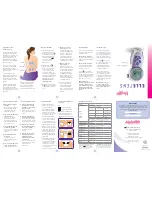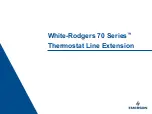Содержание TSTAT0101SC
Страница 6: ...6 616 02 1018 00 System Mode Press MODE to select the desired system mode ...
Страница 9: ...9 616 02 1018 00 To go back to your programmed schedule simply press the RESUME button ...
Страница 21: ...21 616 02 1018 00 2 Press under All Days then press EDIT ...
Страница 22: ...22 616 02 1018 00 3 Press PERIOD then use the or to select the period to change ...
Страница 25: ...25 616 02 1018 00 ...
Страница 29: ...29 616 02 1018 00 ...
Страница 31: ...31 616 02 1018 00 ...
Страница 39: ...39 616 02 1018 00 NOTE See the Schedule section for complete details ...