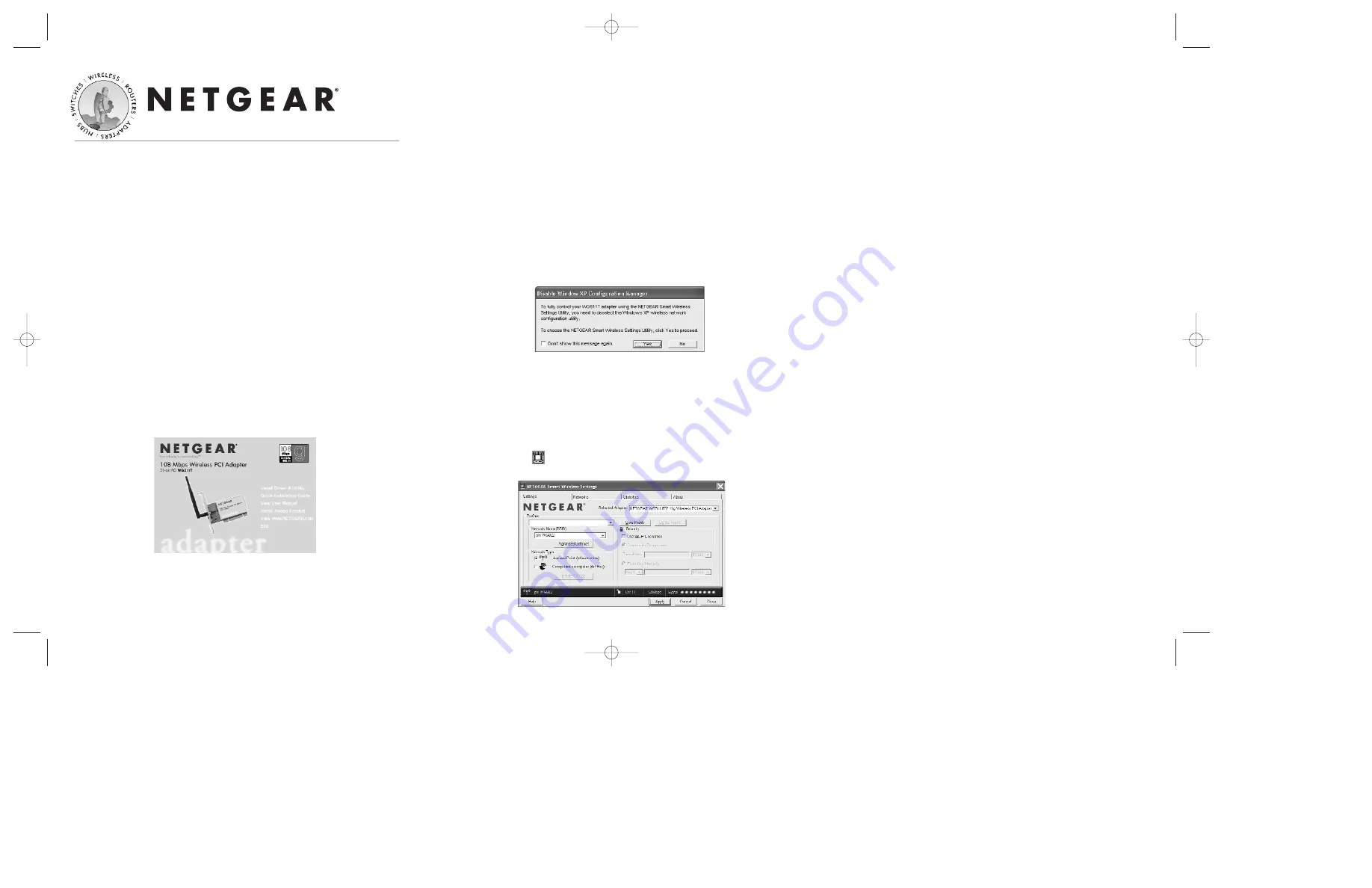
Installation Guide
Follow these quick steps to install your WG311T
PCI Adapter.
The basic installation and configuration instructions below assume that your
wireless network connection will be to an access point, and you are not
using WEP security. Please refer to the
Reference Manual
on the
108 Mbps
Wireless PCI Adapter Resource CD
for detailed instructions on configuring
WEP, using Ad-Hoc mode, or using advanced options.
Windows XP Basic Installation
1
1
First, install the WG311T software
a.
Power on your desktop and log into the Windows Operating System
b. Insert
the
108 Mbps Wireless PCI Adapter Resource CD
into your
CD-ROM drive. The CD main page shown below will load.
c. Click
the
Install Driver & Utility
link.
d. Follow the InstallShield Wizard steps, and click
Finish
when done.
If prompted to Restart the computer, choose
Shut Down
.
2
2
Next, install the WG311T Wireless PCI Adapter
a. Shut down the PC and remove the power cord from the PC.
Insert the WG311T Wireless PCI Adapter into an available PCI
slot. Connect the antenna to the adapter and position the
antenna to the up position. Reconnect the power cord and
reboot the computer.
b.
After a short delay, the Found New Hardware Wizard displays.
Click
Next
to proceed with the wizard.
Note:
If a Windows XP logo testing warning appears, click
Continue Anyway
to proceed.
•
When prompted, select your country.
•
When prompted to enable the NETGEAR Smart Wireless
Settings Utility, click
Yes
to accept this option.
If you choose
No
, you must read the Windows XP documentation
for an explanation of how to use the Windows XP wireless network
configuration utility.
3
3
Now, configure your WG311T
a. Click the icon in the Windows system tray to open the
WG311T Smart Wireless Settings Utility.
The utility opens to the Settings tab page.
b. Change the Network Name SSID to match your network.
Tip:
As an alternative to typing in the SSID, you can use the
drop-down list or the Networks tab to view the available wireless
networks, and choose the one you want.
c. Click
Apply
to activate the connection.
d.
You can also enter a profile name and click
Save Profile
to store
the current settings.
Note:
The status bar at the bottom of the utility reports the speed of
your connection. 108 Mbps speed is only possible when your wireless
network has a 108 Mbps access point such as in the NETGEAR
WGT624 108 Mbps Wireless Firewall Router.
4
4
Finally, verify wireless network connectivity
Note:
When the Windows XP wireless configuration utility is enabled,
only the first two tab pages of the Netgear Smart Wireless Settings utility
will appear.
To see the full NETGEAR utility, please refer to the
Reference Manual
on the
108 Mbps Wireless PCI Adapter Resource CD
.
a.
Verify that your connection information matches your
wireless network.
b.
Verify connectivity to the Internet or network resources.
Note:
If you are unable to connect, see the troubleshooting tips in the
Basic Installation section of the
Reference Manual
on the
108 Mbps
Wireless PCI Adapter Resource CD
.
108 Mbps Wireless PCI Adapter WG311T
WG311T install guideƒ.r1 12/18/03 2:30 PM Page 1
Summary of Contents for WG311T
Page 3: ......






















