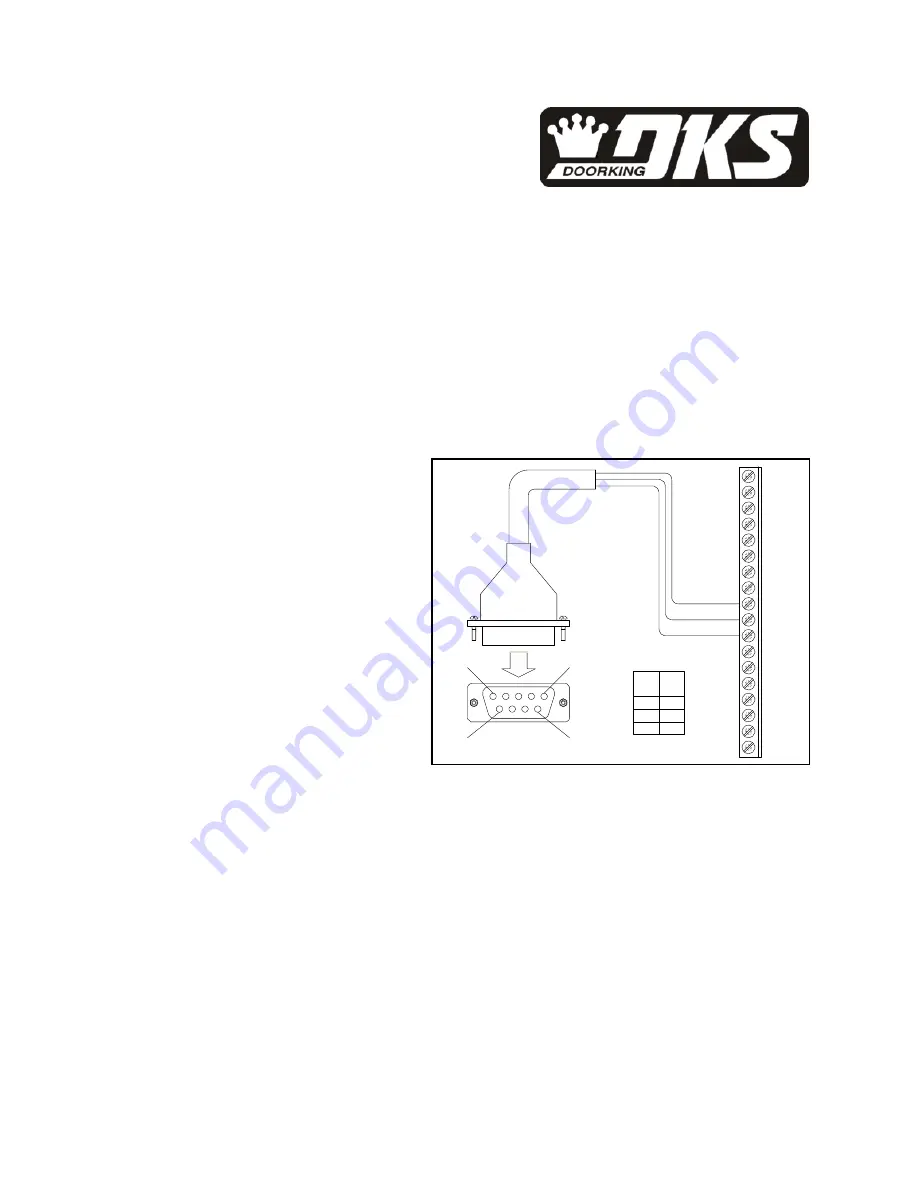
DKS
Model
1520
to
PC
These
instructions
will
allow
you
to
connect
a
PC
to
the
DKS
1520
stand
‐
alone
access
controller
printer
terminals
so
that
reporting
functions
in
the
1520
can
be
printed
directly
to
the
PC
screen.
You
will
have
to
download
and
install
serial
printer
emulation
software
on
your
PC,
which
will
create
a
text
file
of
the
information
received
from
the
1520.
1.
Software
Download
and
install
one
of
the
following
programs
(they
are
all
free).
•
Hyper
‐
Terminal
•
Tera
Term
Pro
•
Serial
Receptor
5
3
4
1
2
8
9
6
7
9
10
11
1
3
2
4
6
5
7
12
8
16
17
13
14
18
15
Pin 1
Pin 5
Pin 9
Pin 6
DB-9 Female
Pin 2
Pin 4
Pin 5
DB 9
Pin
1520
Term
2
4
5
9
11
10
15
20
T
er
m
in
a
ls
2.
Connect
a
DB
‐
9
RS
‐
232C
(serial
cable)
to
the
1520.
•
The
female
end
connects
to
the
PC.
Cutoff
the
male
end
if
necessary
and
wire
as
shown.
•
Cannot
use
DoorKing
1818
‐
040
cable
because
Pin
4
in
the
DB
‐
9
connector
is
not
wired.
3.
Plug
the
DB
‐
9
cable
into
an
available
serial
port
on
the
PC.
•
You
can
also
plug
into
a
USB
slot
by
using
a
USB
to
RS
‐
232
adapter
(DoorKing
P/N
1815
‐
037).
4.
Power
up
the
1520
and
start
the
software
program
on
your
PC.
You
will
need
to
select
the
appropriate
COM
port
in
the
software
and
set
as
follows.
•
Baud
Rate:
9600
•
Data:
8
Bit
•
Parity:
None
•
Stop
Bit:
1
•
Flow
Control:
Hardware
5.
Use
the
1520
Functions
commands
to
display
the
information
requested
on
the
PC
screen.
1520
to
PC
Rev
6
‐
11




















