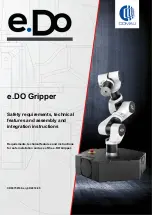Summary of Contents for Bolt X
Page 17: ...Bolt X Quick Start Guide 13 Notes...
Page 43: ...Bolt X Quick Start Guide 39 Notes...
Page 56: ...Bolt X Quick Start Guide 52 Notes...
Page 61: ...Bolt X Quick Start Guide 57 Notes...
Page 62: ...Bolt X Quick Start Guide 58 Notes...
Page 65: ...Bolt X Quick Start Guide 61 Notes...
Page 66: ...Bolt X Quick Start Guide 62 Notes...