Reviews:
No comments
Related manuals for C5G-R1C

IRB 660
Brand: ABB Pages: 64
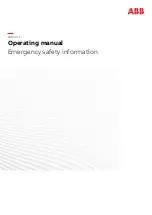
IRB 360
Brand: ABB Pages: 18
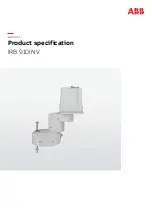
IRB 910INV
Brand: ABB Pages: 90

TRIO RX3-400-SR
Brand: Estun Pages: 77

Home Inventor Kit
Brand: WEEEMAKE Pages: 49

Smart Series
Brand: YASKAWA Pages: 45

Motoman-MPL300 II
Brand: YASKAWA Pages: 100

MOTOMAN-MPX2600
Brand: YASKAWA Pages: 116

PP80
Brand: Table-Tennis-Tables Pages: 9

ExR-2
Brand: ExRobotics Pages: 40

28195
Brand: Parallax Pages: 3

Adventure Armor Mixed-Reality FPV Racing Kit
Brand: UniRobotix Pages: 24

KSR20
Brand: Velleman Pages: 9

robolink
Brand: igus Pages: 30

DIY MINI ROBOT V2
Brand: UNCOMMON CARRY Pages: 18

VT6L
Brand: Epson Pages: 4

T3 Series
Brand: Epson Pages: 128

MAXOLUTION MAXO-RPS-.-R Series
Brand: SEW-Eurodrive Pages: 60

















