Reviews:
No comments
Related manuals for IR-CAM-FEVER

HM-TD2H37T-10/X
Brand: Hikmicro Pages: 9

HDC1580
Brand: Sony Pages: 50

HDC3100
Brand: Sony Pages: 56
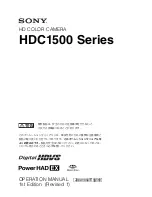
HDC1500 Series
Brand: Sony Pages: 62

HDC5500
Brand: Sony Pages: 63
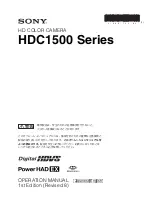
HDC1400
Brand: Sony Pages: 65

FCB-CV7320
Brand: Sony Pages: 70

FCB-CV7520
Brand: Sony Pages: 71

HDC-950 Series
Brand: Sony Pages: 120
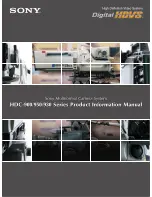
HDC-900 Series
Brand: Sony Pages: 203

super motion hdc4300
Brand: Sony Pages: 206

1.4i
Brand: Redlake MASD Pages: 38

ST-BTLI540IRVF-B
Brand: Security Tronix Pages: 4

Testo 876
Brand: The Snell Group Pages: 2

CE-X-36
Brand: Ros Pages: 29

FTI 300
Brand: geo-FENNEL Pages: 52

















