Reviews:
No comments
Related manuals for GM160

A111
Brand: Acconeer Pages: 34

KK-9905
Brand: Kaide Pages: 4

TF-1592
Brand: Telefunken Pages: 13

S1DAB11E
Brand: Sandstrom Pages: 76

SY 1035
Brand: Sytech Pages: 7

BCD436HP
Brand: Uniden Pages: 104

DCR-9
Brand: Sangean Pages: 116

Hy-Range V 674B
Brand: Hy-Gain Pages: 15

DR-05 BT
Brand: LENCO Pages: 91

RCD302UK
Brand: Curtis Pages: 1
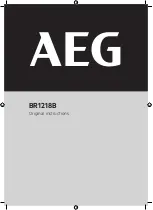
BR1218B
Brand: AEG Pages: 12

KRC 4376 CD
Brand: AEG Pages: 58

MMR 4133
Brand: AEG Pages: 30

DAB 4138
Brand: AEG Pages: 46

MR 4139 BT
Brand: AEG Pages: 58

IR 4427
Brand: AEG Pages: 32

DAB+ 4154
Brand: AEG Pages: 62

IR 4430
Brand: AEG Pages: 58

















