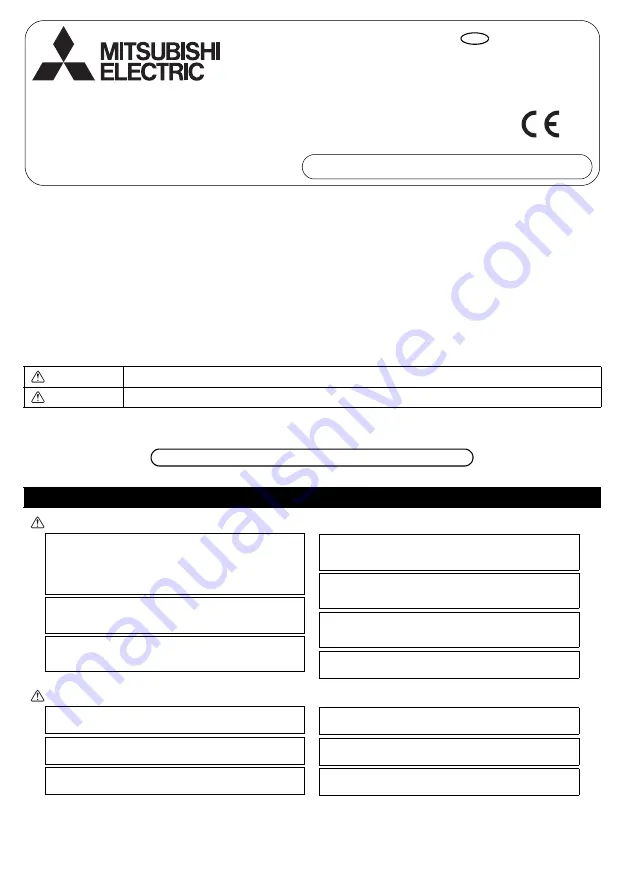
1
This installation manual describes how to install the MA Remote Controller for use with Mitsubishi Building Air Conditioning System, direct
expansion type CITY MULTI air conditioner indoor units (-A type and later), and Mitsubishi Mr. SLIM packaged air conditioners.
Please be sure to read this installation manual and the files on the CD-ROM that is supplied with the Remote Controller before proceeding
with the installation. Failure to follow the instructions may result in equipment damage.
For information not contained in this booklet, please refer to the files on the CD-ROM that is supplied with the Remote Controller.
If the files are not readable, please contact your dealer.
For information on how to wire and install the air conditioning units, refer to the installation manual.
After the installation, hand over this manual to users.
1. Safety Precautions
Thoroughly read the following safety precautions prior to installation.
Observe these precautions carefully to ensure safety.
After reading this manual, pass it on to the end user to retain for future reference.
Keep this manual for future reference and refer to it as necessary. This manual should be made available to those who repair or relocate
the controller. Make sure that the manual is passed on to any future users.
WARNING
CAUTION
WARNING
Indicates a risk of death or serious injury.
CAUTION
Indicates a risk of serious injury or structural damage.
General precautions
WT06695X01_
1
GB
CITY MULTI Control System
and Mitsubishi Mr. SLIM Air Conditioners
MA Remote Controller PAR-31MAA
Installation Manual
For distribution to dealers and contractors
All electric work must be performed by qualified personnel.
Do not install the unit in a place where large amounts of oil, steam,
organic solvents, or corrosive gases, such as sulfuric gas, are present
or where acidic/alkaline solutions or sprays are used frequently. These
substances can compromise the performance of the unit or cause
certain components of the unit to corrode, which can result in electric
shock, malfunctions, smoke, or fire.
To reduce the risk of shorting, current leakage, electric shock,
malfunctions, smoke, or fire, do not wash the controller with water
or any other liquid.
To reduce the risk of electric shock, malfunctions, smoke or fire, do
not operate the switches/buttons or touch other electrical parts with
wet hands.
To reduce the risk of injury or electric shock, before spraying a
chemical around the controller, stop the operation and cover the
controller.
To reduce the risk of injury or electric shock, stop the operation and
switch off the power supply before cleaning, maintaining, or inspecting
the controller.
Properly install all required covers to keep moisture and dust out of the
controller. Dust accumulation and water can cause electric shock,
smoke, or fire.
To reduce the risk of injury, keep children away while installing,
inspecting, or repairing the controller.
To reduce the risk of fire or explosion, do not place flammable
materials or use flammable sprays around the controller.
To reduce the risk of damage to the controller, do not directly spray
insecticide or other flammable sprays on the controller.
To reduce the risk of electric shock or malfunctions, do not touch
the touch panel, switches, or buttons with a pointy or sharp object.
To reduce the risk of injury and electric shock, avoid contact with
sharp edges of certain parts.
To avoid injury from broken glass, do not apply excessive force on the
glass parts.
To reduce the risk of injury, wear protective gear when working on the
controller.
WT06695X01_1_GB_A5.fm Page 1 Tuesday, August 7, 2012 3:29 PM


































