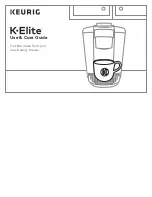Summary of Contents for MelcoREMOTE
Page 2: ...Page 2 of 52 ...
Page 7: ...Page 7 of 52 Fig 2 Overview I 2 ...
Page 46: ...Page 46 of 52 RS 485 Expansion Devices Address Description ...
Page 47: ...Page 47 of 52 Centralised Controllers Modbus TCP Devices IP Address Description ...
Page 50: ...Page 50 of 52 ...
Page 51: ...Page 51 of 52 ...