Reviews:
No comments
Related manuals for ABX1

543 Series
Brand: CALEFFI Pages: 2

5350 Series
Brand: CALEFFI Pages: 12

RC20
Brand: Caliber Pages: 6
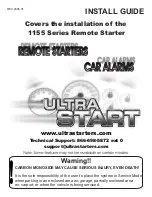
1155 Series
Brand: Ultra Start Pages: 8

S20
Brand: J3C Pages: 2

coviva Smartbox TKP100A
Brand: hager Pages: 4

ZETA
Brand: Vag Pages: 12

Easy
Brand: walser Pages: 6
CrossLink-NX
Brand: Lattice Semiconductor Pages: 2

PC600 Series
Brand: Lathem Pages: 4

HADES
Brand: tams elektronik Pages: 36

PXIe-8238
Brand: National Instruments Pages: 6

PXI-8231
Brand: National Instruments Pages: 6

PROFINET V1000
Brand: YASKAWA Pages: 49

MSP10
Brand: M-system Pages: 17

ASM301-ADSR
Brand: Elby Designs Pages: 4

Z1000 CIMR-ZU*A Series
Brand: YASKAWA Pages: 340

Echoflex ELED2
Brand: ETC Pages: 8

















