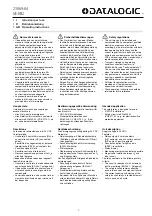Magnavox FP5210, Owner'S Manual
The Magnavox FP5210 Owner's Manual is an essential guide to fully maximize your experience with this product. Easily download this comprehensive manual for free from our website, ensuring you have all the necessary information at your fingertips to enjoy the features and functions of the Magnavox FP5210.