Reviews:
No comments
Related manuals for LSP-2000

OpenStage 15
Brand: Unify Pages: 218

DECOR 300
Brand: BT Pages: 12

DTC-370
Brand: Daewoo Pages: 33
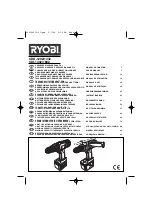
CDD-1202
Brand: Ryobi Pages: 107

FreeStar
Brand: KAPSCH Pages: 78

Cypress Grove 19249
Brand: Hunter Pages: 2

LXOB01
Brand: Makita Pages: 28

DECT7272S
Brand: Philips Pages: 2

30i
Brand: Aastra Pages: 7

Callegra .UC
Brand: Callware Technologies Pages: 33

PotsDOCK Extreme
Brand: Beam Pages: 64

Synergy 3200 SMS
Brand: BT Pages: 48

EP801
Brand: EnGenius Pages: 29

25212 ViSys
Brand: RCA Pages: 2

2111
Brand: RCA Pages: 38

36122
Brand: EXCURSION Pages: 35

Commander i
Brand: Telstra Pages: 195

EXAI8580 - EXAI 8580 Cordless Phone
Brand: Uniden Pages: 20

















