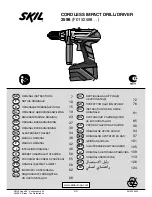Summary of Contents for PotsDOCK Extreme
Page 56: ...56 Cradle Dimensions PotsDOCK Extreme Dimensions in millimeters 75 9 212 0 26 4 82 8 ...
Page 61: ...NOTES ...
Page 62: ...NOTES ...
Page 63: ......
Page 56: ...56 Cradle Dimensions PotsDOCK Extreme Dimensions in millimeters 75 9 212 0 26 4 82 8 ...
Page 61: ...NOTES ...
Page 62: ...NOTES ...
Page 63: ......