Reviews:
No comments
Related manuals for Newton mini
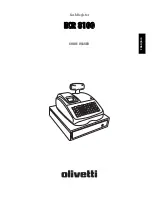
ECR 8100
Brand: Olivetti Pages: 70

QT-7300 Series
Brand: Casio Pages: 8

8000
Brand: DESIGN CONCEPTS Pages: 14

RAZL-2
Brand: Fiessler Pages: 161

EnergyCam RS 232
Brand: Fast Forward Pages: 2

LoRaWAN TCR-LS
Brand: Parametric Pages: 8

SelfServ 84 Walk-Up
Brand: NCR Pages: 22

CMS 140 B euro
Brand: Olivetti Pages: 55

Soldi Smart Series
Brand: ratiotec Pages: 40

PS2000TL+
Brand: BMC Pages: 40

Triton 96 Series
Brand: Dover Pages: 62

ParticleScan Lite
Brand: IQAir Pages: 2

ES381
Brand: Elan Pages: 30

EASYFIT EPAC
Brand: EnOcean Pages: 4

TE-900
Brand: Casio Pages: 6

PCR-T2300
Brand: Casio Pages: 54

PCR-T276
Brand: Casio Pages: 84

PCR-T470
Brand: Casio Pages: 96

















