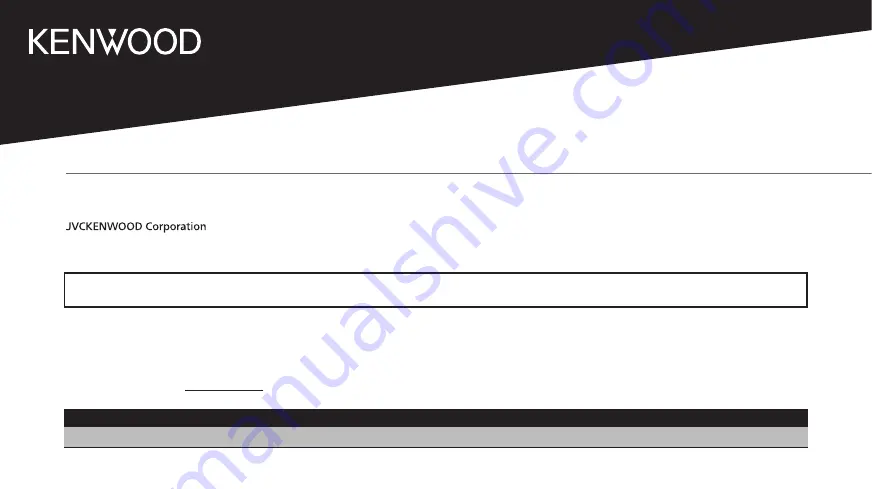
© 2020 JVCKENWOOD Corporation
KCA-HX7C
MOTORCYCLE BLUETOOTH CAMERA AND COMMUNICATION SYSTEM
INSTRUCTION MANUAL
Take the time to read through this instruction manual.
Familiarity with installation and operation procedures will help you obtain the best performance from your new Communication System.
For your records
Record the serial number, found on the back of the unit, in the spaces designated on the warranty card, and in the space provided below.
Refer to the model and serial numbers whenever you call upon your KENWOOD dealer for information or service on the product.
Model KCA-HX7C Serial number
US Residence Only
Register Online
Register your KENWOOD product at www.kenwood.com/usa/
• Updated information (the latest Instruction Manual, system updates, new functions, etc.) is available from

































