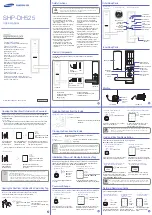Summary of Contents for E-Plex 5200
Page 1: ...Advanced ACS Software User Guide...
Page 36: ...Getting Started 2 26 PKG 3114 0106 E Plex Advanced ACS User s Guide...
Page 112: ...Operating the E Plex Lock at its Keypad 4 10 PKG 3114 0106 E Plex Advanced ACS User s Guide...
Page 128: ...Programming and Auditing Locks 5 16 PKG 3114 0106 E Plex Advanced ACS User s Guide...