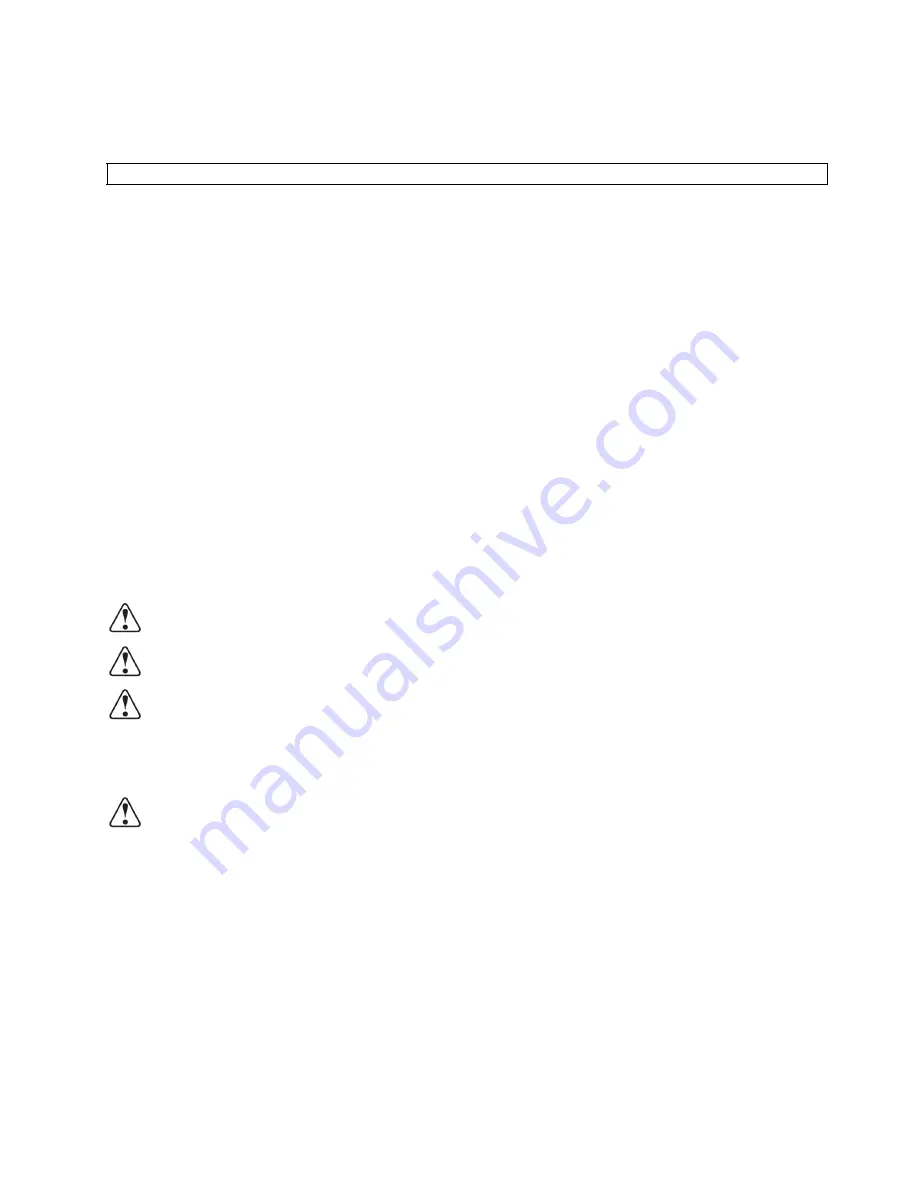
Important Regulatory and Safety Notices
Before using this product and any associated equipment, refer to the "Important Safety Instructions" listed below so as to avoid personnel injury and to
prevent product damage.
Products may require specific equipment, and /or installation procedures be carried out to satisfy certain regulatory compliance requirements. Notices have
been included in this publication to call attention to these Specific requirements.
Read these instructions.
Keep these instructions.
Heed all warning.
Follow all instructions.
Do not use this apparatus near water.
Unplug system from the wall outlet before cleaning.
Clean only with a dry cloth.
Do not block any ventilation openings. Install in accordance with manufacturer's instructions.
Do not install near heat sources such as radiators, heat registers, stoves, or other apparatus (including amplifiers) that produce heat.
Do not defeat safety purpose of the polarized or grounding-type plug. A polarized plug has two blades with one wider than the other. A grounding type plug
has two blades and a third grounding prong. The third prong is provided for your safety. If the provided plug does not fit into your outlet, consult an electrician
for replacement of the obsolete outlet.
Protect the power cord from being walked on or pinched particularly at plugs, convenience receptacles, and the point where they exit from the apparatus.
Only use attachments/accessories specified by the manufacturer.
Unplug this apparatus during lightning storms or when unused for long periods of time.
Refer all servicing to qualified service personnel. Servicing is required when the apparatus has been damaged in any way, such as power-supply cord or
plug is damaged, liquid has been spilled or objects have fallen into the apparatus, the apparatus has been exposed to rain or moisture, does not operate
normally, or has been dropped.
When replacement parts are required, be sure the service technician has used replacement parts specified by the manufacturer that have the same
characteristics as the original part. Unauthorized substitutions may result in fire, electric shock, or other hazards.
Upon completion of any service or repairs to this product, ask the service technician to perform routine safety checks to determine that the appliance is in
safe operating condition.
Do not expose this apparatus to dripping or splashing and ensure that no objects filled with liquids, such as vases, are placed on the apparatus.
Do not place this product on an unstable cart, stand, or table. The product may fall, causing serious injury to a child or adult, and serious damage to the
product. Use only with a cart or stand recommended by the manufacturer, or sold with the product. Wall or shelf mounting should follow the manufacturer's
instructions, and should use a mounting kit approved by the manufacturer. A product and cart combination should be moved with care.
Quick stops, excessive force, and uneven surfaces may cause the product and cart combination to overturn.
To completely disconnect this apparatus from the AC Mains, disconnect all power supply cord plugs from the AC receptacles.
The mains plug of the power supply cords shall remain readily operable.
Warning
— Indoor Use: "WARNING - TO REDUCE THE RISK OF FIRE OR ELECTRIC SHOCK, DO NOT EXPOSE THIS APPARATUS TO RAIN
OR MOISTURE".
Warning
— This product's power supplies contain safety critical parts, which if incorrectly replaced may present a risk of fire or electrical shock.
Components contained within the product's power supplies, are not intended to be customer serviced and should be returned to the factory for
replacement.
Warning
— The safe operation of this product requires that a protective earth connection be provided to the product's power supply adapters. A
grounding conductor in the supply cord provides this protective earth. To reduce the risk of electrical shock to the operator and service personnel,
this ground conductor must be connected to an earthed ground.
This product should be operated only from the type of power source indicated on the marking label. If you are not sure of the type of power
supplied to your home, consult your dealer or local power company.
Do not overload wall outlets and extension cords as this can result in fire or electric shock.
Never push objects of any kind into this product through cabinet slots as they may touch dangerous voltage points or short out parts that could result in a fire
or electric shock. Never spill liquid of any kind on the product.
Warning
— This product includes an "Ethernet Port" which allows this product to be connected to a local area network (LAN). Only connect to
networks that remain inside the building. Do not connect to networks that go outside the building.
Important information related to the safety and compliance operation of this apparatus is identified on the product's name plate label, located on the
bottom of the product. Please refer to this label prior to operating, this product.
IMPORTANT SAFEGUARDS


































