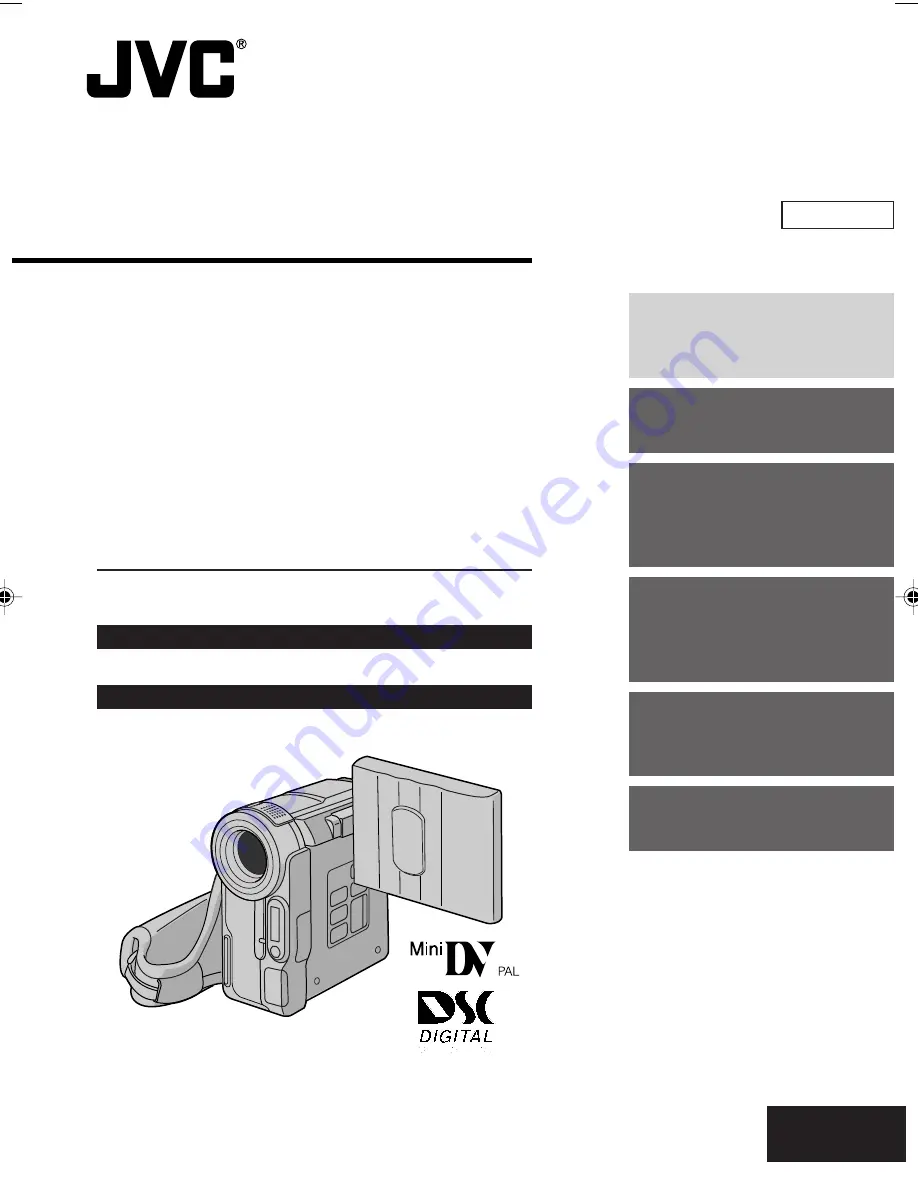
Please visit our Homepage on the World Wide Web for Digital
Video Camera:
http://www.jvc-victor.co.jp/english/cyber/
For Accessories:
http://www.jvc-victor.co.jp/english/accessory/
INSTRUCTIONS
DIGITAL VIDEO CAMERA
EN
LYT1164-001A
ENGLISH
CONTENTS
AUTOMATIC
DEMONSTRATION
6
GETTING STARTED
7 – 11
TAPE
RECORDING &
PLAYBACK
12 – 16
MEMORY CARD
RECORDING &
PLAYBACK
17 – 24
ADVANCED
FEATURES
25 – 44
REFERENCES
45 – 59
GR-DX106
GR-DX76
01 DX300,95,75AAGHS_EN 01-11
03.3.20, 6:14 PM
1


































