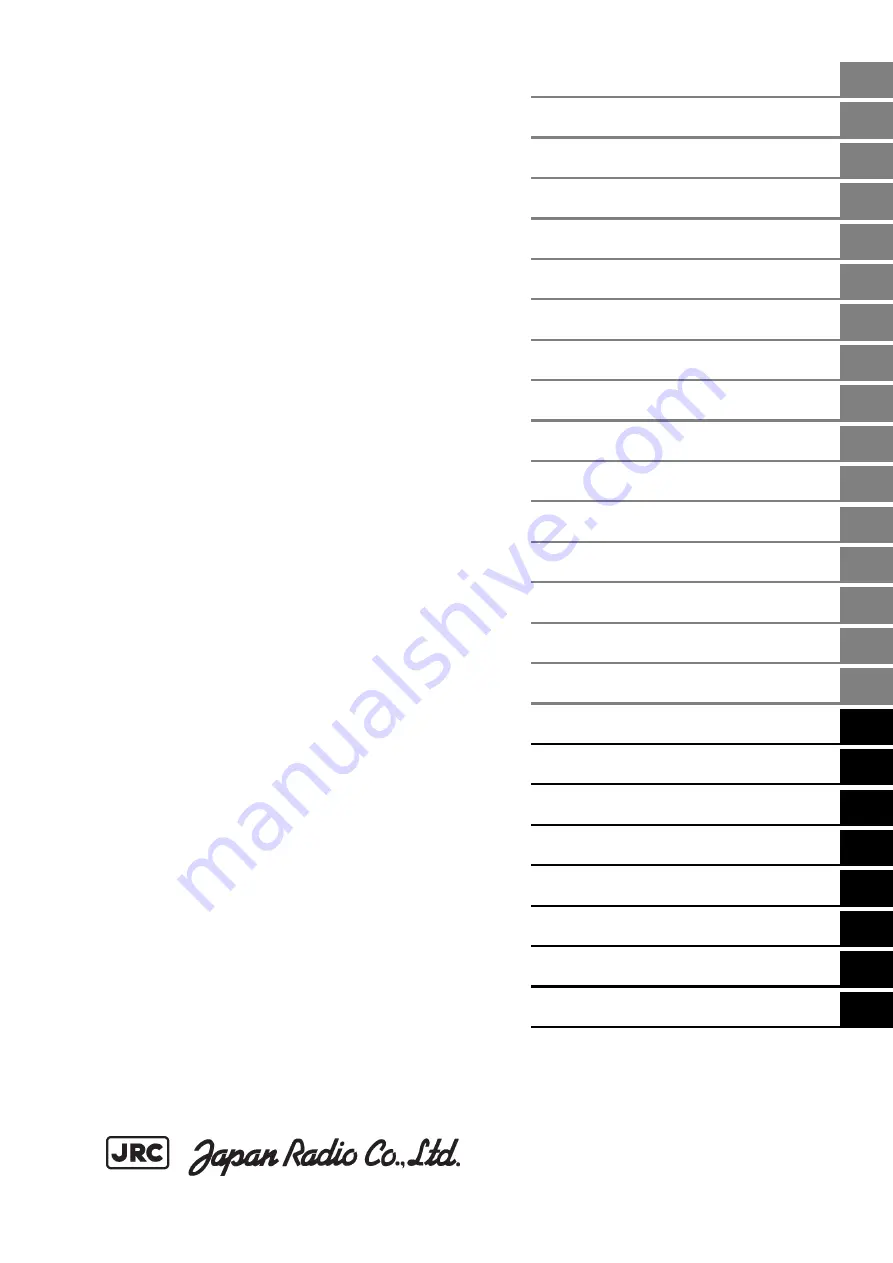
Overview
1
Name and Function of Each Unit
2
Common Basic Operations
3
Range and Bearing Measurement Methods
4
Target Tracking and AIS
5
Functions of the ECDIS
6
Route Planning
7
Route Monitoring
8
Monitoring a Dragging Anchor
9
Automatic Sailing (Option)
10
Operating a Chart
11
Creating a User Chart/ Updating a Chart
Manually
12
Logbook
13
Setting Up Screen View
14
Setting Up Alerts
15
Setting Up the Operation Mode
16
Adjusting and Setting Up Equipment (for
Services)
17
Playing Back Data Recorded During
Navigation [Playback]
18
Maintenance & Inspection
19
Failures and After-Sale Services
20
About Disposal
21
Specifications
22
Alert List
APP A
Menu List and Materials
APP B
JAN-7201/9201
ECDIS
Instruction Manual
<Reference>
Summary of Contents for ECDIS
Page 2: ......
Page 10: ...Contents 8 ...
Page 40: ...Section 17 Adjusting and Setting up Equipment for Services 17 30 ...
Page 132: ...Section 20 Failures and After Sale Services 20 20 ...
Page 152: ...Section 22 Specifications 22 18 ...
Page 212: ...Appendix B Menu List and Materials B 32 B 1 16 Code Input Password ECDIS CONNING ...
Page 368: ...Appendix B Menu List and Materials B 188 ...
Page 369: ......


































