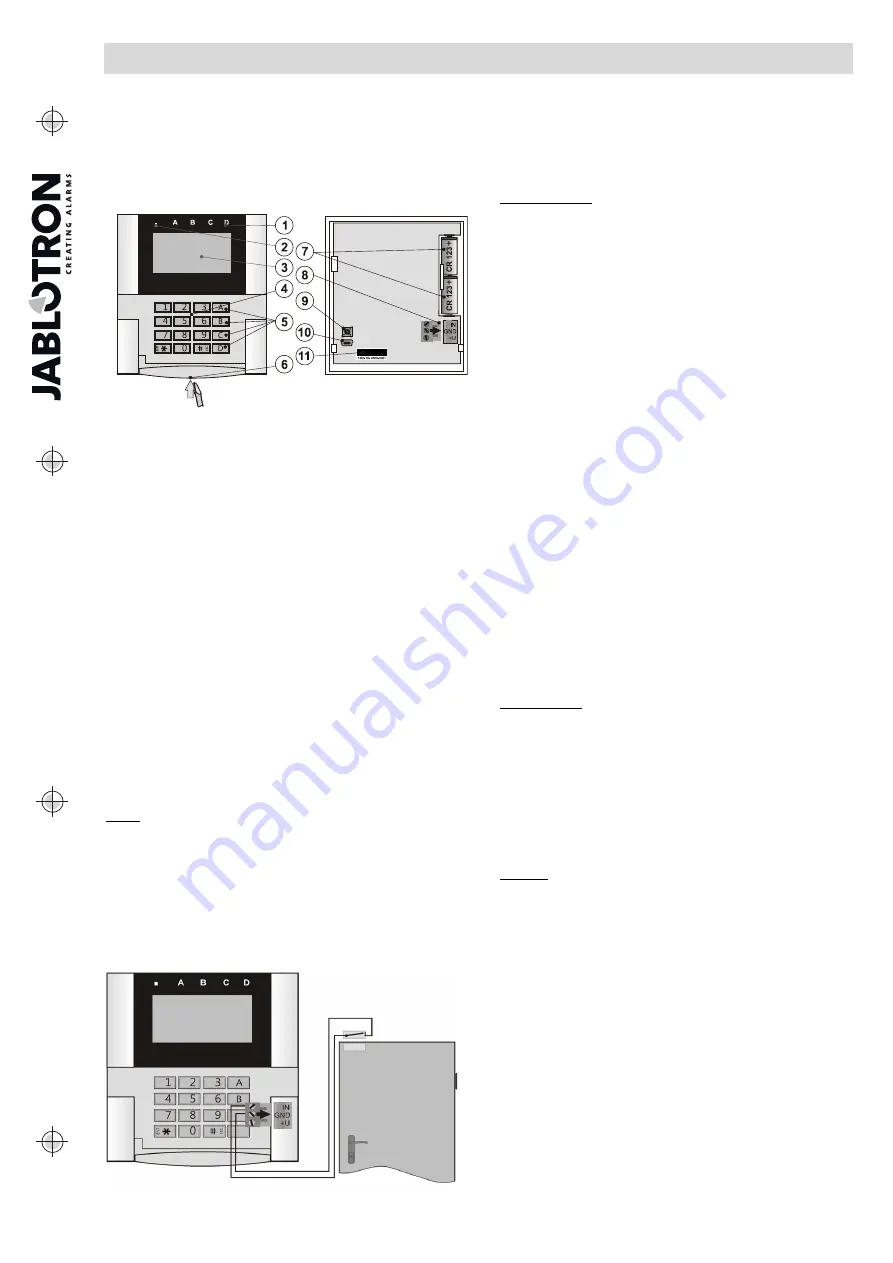
JABLOTRON
ALARMS
a.s.
Pod
Skalkou
4567/33
46601
Jablonec
n.
Nisou
Czech
Republic
www
.jablotron.com
||
|
JA-15E Wireless keypad
JA-15E Wireless keypad
1 / 3
MNX53101
The keypad is a component of the
JA-10
system used
to control the control panel and display its current status. Using an
external input a door detector can be connected to the keypad
.
It is necessary to use this manual in combination with
the
JA-10
installation and user manuals.
The keypad contains 4 function buttons (5), an LCD display (3),
a system indicator (2), status indicators A, B, C, D (1), a keypad with
an RFID chip card/tag reader (4).
Figure 1: 1 – status indicators A,B,C,D; 2 – system indicator; 3 – LCD
display; 4 – keypad and the RFID reader; 5 – function buttons A, B, C, D;
6 – keypad opening tab; 7 – batteries; 8 – detachable BUS terminals;
9 – tamper contact; 10 – mini USB connector; 11 – production number.
Installation
1. Open the keypad housing
by pressing the tab on the bottom (6)
using a screwdriver which will release the keypad from its back
part.
2. Screw the back part on a selected place.
3. Insert two CR123A lithium batteries in the keypad.
4. Insert the keypad back into the back part.
5. Proceed according to the control panel installation manual.
Basic procedure:
a. The JA-111R radio module must be installed in the control
panel. The keypad must be in its communication range.
b. When the device is switched on, the system indicator (2)
will start showing yellow light to indicate that the keypad
has not yet been enrolled to the system.
c. Open the
N-Link
software, select the required position in
the
Devices
window, and click on the
Enroll
button which
will open the enrollment mode.
d. Press the keypad cover which will enroll the keypad and
the yellow LED indicator will switch off, which may take
a few seconds. The enrollment signal can be sent by
inserting the batteries in the keypad or pressing the tamper
contact.
Notes:
−
Enrollment is also possible by entering its production code
(11) in the N-Link software or using a bar code scanner. All
numbers stated under the bar code must be entered (e.g.
1400-00-0000-0001).
Installation of a magnetic contact
The keypad supports connection of a door detector. The IN
input reacts to being disconnected from the common GND
contact. The control panel’s reaction to an activated IN input is
configurable in the N-Link SW.
Figure 2: connecting a magnetic contact
Setting the properties
Go to the
Devices
window in the
N-Link
software. When you are
at the keypad position, click on the
Internal settings
option which will
display a dialogue window to configure its settings and function
buttons. Internal settings are separated into 2 basic tabs:
Function
and
Settings
.
The Function tab:
Date and time
– Displays the current time in the top-right corner of
the display
The system is not prepared to be Set
– Indicates an obstacle
preventing setting the control panel.
User defined text
– Enables showing any text, for example the
phone number of an installer company, etc.
Buttons Function
– On the left is a selection of button functions.
On the right is a selection of Sections or PG outputs to which the
functions will be assigned. A function button can be assigned with
these functions: None, Unsetting/setting, Unsetting/partial setting,
Unsetting/partially setting/setting, Section indication, Panic, Fire,
Audible panic, Medical Troubles, PG ON/OFF, PGON, PG OFF, PG
indication, PG indicates inversely, Common functional button.
Authorization
– Setting and Unsetting requires user authorization.
When this parameter is disabled the function buttons can be operated
without authorization, however this does not apply to Unsetting
a section which always requires authorization. Both ON and OFF
statuses of PG outputs can be configured to be operated with or
without authorization.
Section controlled by authorization
– Selection of sections which
can be controlled by authorization (using an RFID chip or a code)
PG control –
Selection of PG outputs which can be controlled
by authorization (using an RFID chip or a code)
Import
– Enables copying settings from other keypads of the same
type and FW version, which have already been enrolled. For
example, this can be utilized when the building has multiple entrances
and it is necessary for all keypads to have identical functions.
In addition, this function can also be used when replacing a faulty
keypad with another. The Import button provides the history of
keypad settings on a particular position of the device.
Logo –
The keypad can display a black and white picture of 128 x
64 pixels (such as a company logo etc.) which stays on the screen for
25 seconds after the last keypad operation.
The Setting tab:
Acoustic indication of selected sections:
Higher volume
– Increased volume of indication (it does not apply
to alarm).
Alarms
– Indicates alarm (sounds a siren).
Entrance delay
– Continuous sound during the entrance delay.
Exit delay
– Slow beeping (1/s)
Exit delay when partially set
– Slow beeping (deactivated by
default).
Button status change
–
Beeps once when a status is changed.
Function:
Optical indication setting:
1.
Indicates permanently
– The keypad indicates permanently.
When the mains electricity is disconnected it indicates the
same way as option 3. When mains electricity is restored the
keypad indicates permanently again.
2.
Section/PG status change on keypad
– The status
change of a section/PG is indicated by a specific function
button and a status indicator. Entrance delay and alarms
are indicated by all function buttons and status indicators.
3.
Section/PG status change on button
– The keypad indicates
after a change of the section/PG status, entrance delay and
alarm only by a particular button and a section indicator.
4.
Button status change on keypad
– The keypad indicates
after a change of the section/PG status by a particular button
and a section indicator. Entrance delay and alarms are
indicated acoustically only.
5. Entrance delay/Alarms on button
– The keypad indicates
entrance delays and alarms with a function button and a
status indicator. Change of section/PG status is not
indicated visually or acoustically.





















