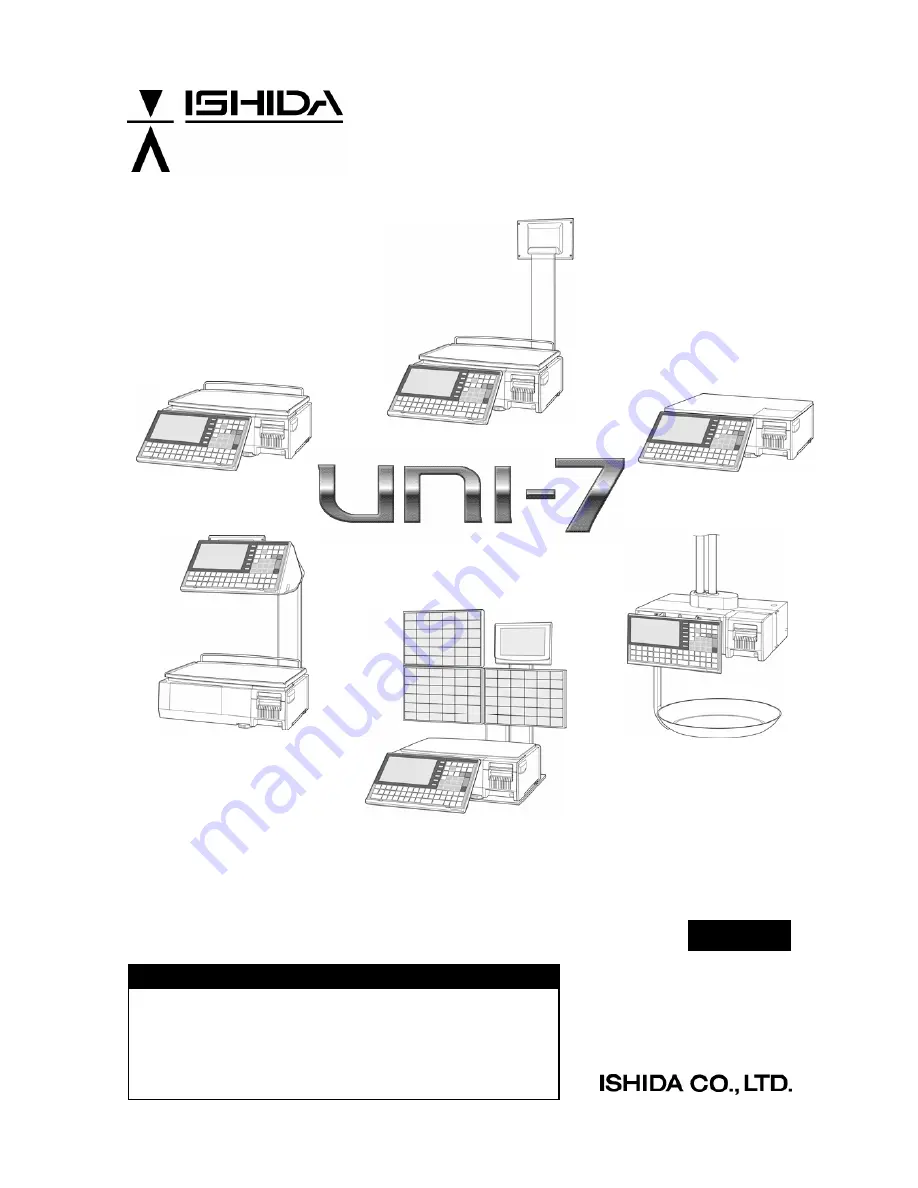
User’s Manual
Ver. 1.02
IMPORTANT
•
Read this manual thoroughly, and do not perform installation,
operation, maintenance, or inspection unless you fully
understand all of the contents.
•
Keep this manual in a safe place where you can refer to it
easily while installing, operating, and carrying out
maintenance or inspections.
RS-61004-11 1.02
Summary of Contents for UNI-7
Page 83: ...Chapter 5 TEMPORARY CHANGE OPERATIONS Fixed Unit Price Products 5 2 Uni 7 User s Manual ...
Page 85: ...Chapter 5 TEMPORARY CHANGE OPERATIONS Weighing Fixed Price Products 5 4 Uni 7 User s Manual ...
Page 87: ...Chapter 5 TEMPORARY CHANGE OPERATIONS Fixed Unit Price Products 5 6 Uni 7 User s Manual ...
Page 89: ...Chapter 5 TEMPORARY CHANGE OPERATIONS Fixed Unit Price Products 5 8 Uni 7 User s Manual ...
Page 91: ...Chapter 5 TEMPORARY CHANGE OPERATIONS Weighing Fixed Price Products 5 10 Uni 7 User s Manual ...
Page 93: ...Chapter 5 TEMPORARY CHANGE OPERATIONS Weighing Fixed Price Products 5 12 Uni 7 User s Manual ...
Page 107: ...Chapter 7 ACCUMULATOR MODE 6 The registration has been completed 7 8 Uni 7 User s Manual ...
Page 118: ...Chapter 8 TOTAL ADJUST MODE 6 The registration has been completed 8 8 Uni 7 User s Manual ...
Page 126: ...Chapter 9 TOTAL MODE Uni 7 User s Manual 9 5 ...
Page 134: ...Chapter 10 PROGRAM MODE 10 2 Uni 7 User s Manual ...
Page 255: ...Chapter 11 SETUP MODE 11 2 Uni 7 User s Manual ...
Page 260: ...Chapter 11 SETUP MODE Uni 7 User s Manual 11 7 ...
Page 264: ...Chapter 11 SETUP MODE Uni 7 User s Manual 11 11 ...
Page 265: ...Chapter 11 SETUP MODE 11 12 Uni 7 User s Manual ...
Page 283: ...Chapter 11 SETUP MODE 11 30 Uni 7 User s Manual ...
Page 284: ...Chapter 11 SETUP MODE Uni 7 User s Manual 11 31 ...
Page 290: ...Chapter 11 SETUP MODE 9 The edited logo image has been registered Uni 7 User s Manual 11 37 ...


































