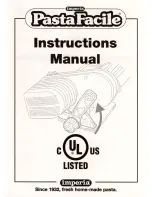IL-EMZ
Service Manual
COUNTRY: CAN. USA 2008.09.10
IMPORTANT
•
Read this manual thoroughly, and do not perform
installation, operation, maintenance, or inspection
unless you fully understand all of the contents.
•
Keep this manual in a safe place where you can refer
to it easily while installing, operating, and carrying out
maintenance or inspections.
Summary of Contents for IL-EMZ
Page 8: ...vi IL EMZ Service Manual memo ...
Page 13: ...Chapter 1 INSTALLATION IL EMZ Service Manual 1 5 1 3 OUTER DIMENSIONS Unit mm ...
Page 18: ...Chapter 1 INSTALLATION 1 10 IL EMZ Service Manual memo ...
Page 52: ...Chapter 2 SETUP MENU 2 34 IL EMZ Service Manual ...
Page 80: ...Chapter 3 TEST MENU 3 28 IL EMZ Service Manual memo ...
Page 85: ...Chapter 4 SYSTEM SETTING MENU IL EMZ Service Manual 4 5 ...
Page 89: ...Chapter 4 SYSTEM SETTING MENU IL EMZ Service Manual 4 9 ...
Page 94: ...Chapter 4 SYSTEM SETTING MENU 4 14 IL EMZ Service Manual ...
Page 122: ...Chapter 6 ELECTRIC ASSEMBLY 6 2 IL EMZ Service Manual 6 1 ELECTRIC BLOCK DIAGRAM ...
Page 145: ......