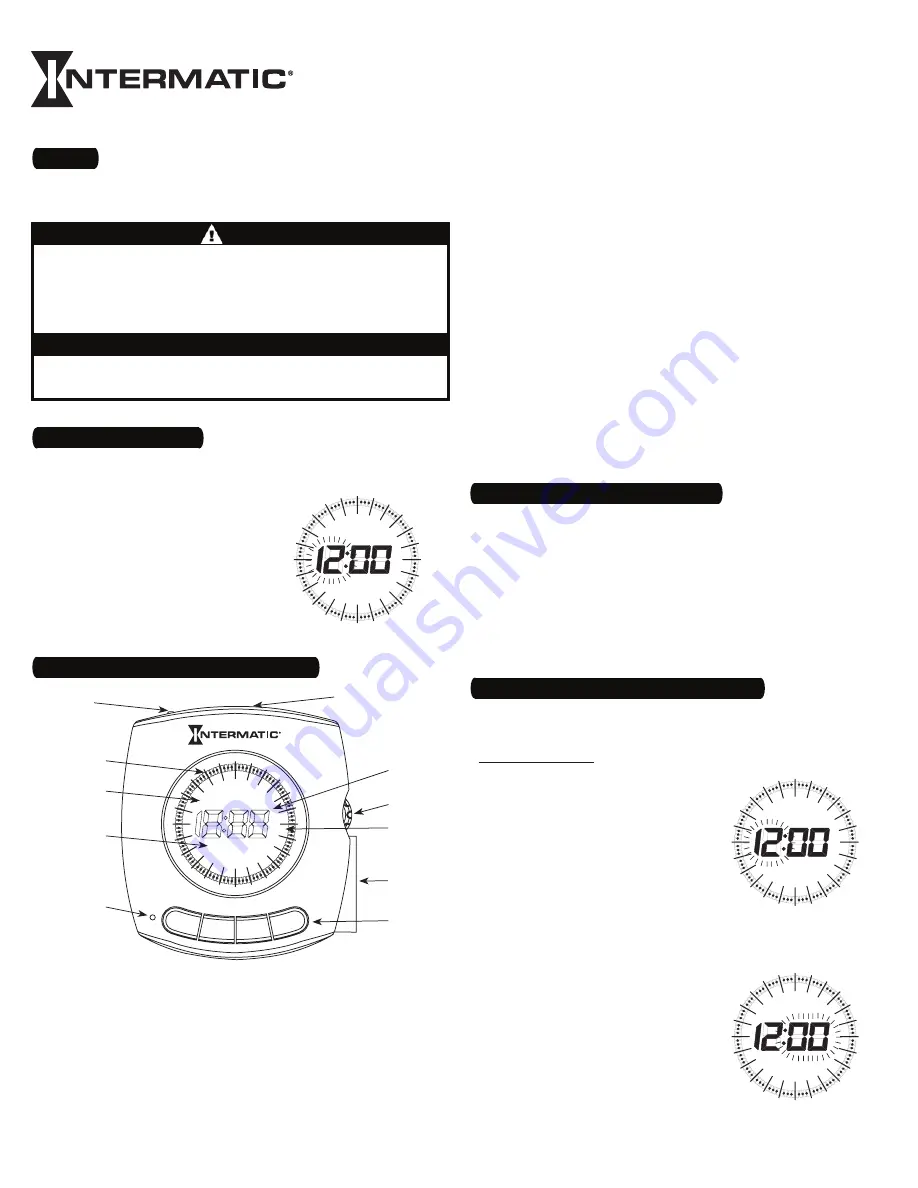
1
Digital Timer
Installation and User Instructions
MODEL DT500CL Series
One Timed Outlet — has green LED that lights when outlet is
5.
turned on
Green LED
6.
Pushbuttons — used for setup, programming and manual
7.
operation of plugged-in device
Reset Button
8.
Random Display — indicates when the Random feature is turned
9.
on. Random uses the timer’s settings varied by random 5-minute
increments of ±15 minutes.
Day Of Week (DOW) Display — events can be programmed
10.
for just one day of the week (Daily Mode, 21 total events), all
the days of the week (Weekly Mode, 48 total events), or just
weekends or weekdays (Weekend/Weekday Mode, 24 + 24 total
events)
Event ON/OFF Indicators — a full day is broken into 96 segments
11.
(15 minutes each) to show the ON and OFF times programmed
NOTE: The timer may be set up and programmed before you plug
it in. Be aware that while it is unplugged, the display will turn off to
conserve battery power if there is no pushbutton activity for a few
minutes. If this happens, simply push any button to turn the display
back on.
Input: 102-132 VAC 60 Hz, 2.5W max.
•
Output: 10 Amp/1200W Resistive, 5 Amp Inductive, 500W Tungsten
•
2 – Get Familiar with the Timer’s Features
Ratings
The timer comes with two LR44 batteries installed.
Remove the pull tab from the
1.
battery holder to connect the
installed batteries.
The timer will turn on and show the
2.
default display (
MO
, “12:00 PM”)
with the ”12” flashing (Fig. 1).
NOTE: If the default display doesn’t
show, the batteries may be dead.
Replace the batteries before using the
digital timer.
RANDOM
MO
TU WE TH FR SA SU
12
1
1
2
2
3
3
4
4
5
5
6
6
7
7
8
8
9
9
10
10
11
11
PM
AM
12
PM
1 – Activate the Battery
Electrical shock hazard. Risk of injury or death. Always plug three-prong plug
•
into a properly grounded outlet. Never attempt to defeat this safety feature.
Risk of fire. Do not use timer to control devices that could have dangerous
•
consequences due to inaccurate timing, such as sun lamps, sauna, heaters,
crock pots, etc.
WARNING
Follow local electrical codes during use.
•
Dispose of used batteries promptly per local regulations.
•
NOTICE
It’s unlikely that your new digital timer has any existing
programming, but to make sure, use this procedure
before setting
the time
.
Locate the Reset button. It is the small, round hole adjacent to the
1.
keypad. You will need a pen or paper clip to press this button.
Press and release the Reset button. The display will light up all
2.
the segments and then go blank.
The timer has erased all programming, displays the default
3.
settings (
MO
, “12:00 PM”) and is ready for setup.
3 – Clear Any Existing Programming
NOTE: The time, day AND operating mode must be set before any
ON Events can be programmed. Settings for time and ON Events
will not be activated until setup and programming are complete.
Setting Time and Day
Ensure that the time is displayed. A
1.
timer that is just reset will display
MO
, “12:00 PM”.
The first two digits (hours) of the
2.
Time of Day (TOD) display will begin
to flash (Fig. 3).
Turn the selector wheel until the
3.
correct hour shows in the TOD hours
display, along with the
PM
indicator,
if desired. Note that
PM
indicator will
alternate on and off as the time
passes through noon and midnight.
Press the
4.
ON
button to set the new
hour. Or, if no change to the hour
is needed, press the
TIME
button to
keep the original hour setting. The
last two digits of the TOD display
(minutes) will begin to flash (Fig. 4).
Turn the selector wheel until the
5.
correct time in minutes shows.
RANDOM
MO
TU WE TH FR SA SU
12
1
1
2
2
3
3
4
4
5
5
6
6
7
7
8
8
9
9
10
10
11
11
PM
AM
12
PM
Fig.
3
RANDOM
MO
TU WE TH FR SA SU
12
1
1
2
2
3
3
4
4
5
5
6
6
7
7
8
8
9
9
10
10
11
11
PM
AM
12
PM
Fig.
4
4 – Set the Time, Day and Operating Mode
Fig.
1
PM
AM
EVENT
TIME
ON
O
FF
RANDOM
MO TU WE TH FR SA SU
12
1
1
2
2
3
3
4
4
5
5
6
6
7
7
8
8
9
9
10
10
11
11
PM
AM
12
PM
Battery Holder — two LR44 batteries keep time and data up to
1.
three months without power
Time Of Day (TOD) Display — acts like a clock during normal
2.
operation, displays messages during programming and displays
alerts, such as the Low Battery Display
Selector Wheel
3.
PM Indicator — comes on to indicate TOD is PM, goes out to
4.
indicate TOD is AM
1
2
3
5
7
8
9
10
11
4
Fig.
2
6


























