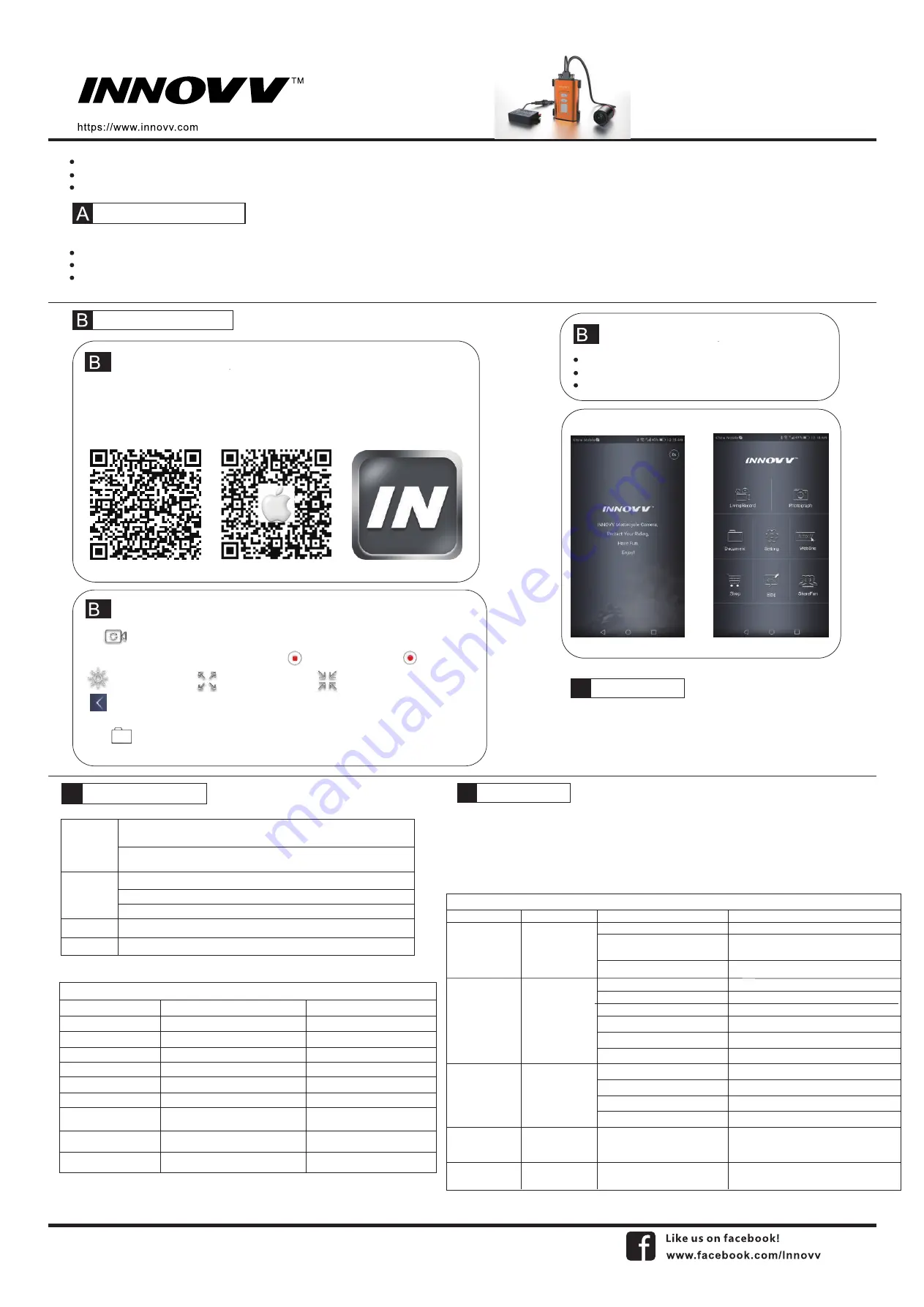
INNOVV C5
WiFi Full HD Remote Lens
Motorcycle Camera System
User Manual
Format MicroSD card to be FAT32
App download and Operation
Please follow instructions below to download the INNOVV C5 mobile WiFi app for both Android & iOS.
Please follow instruction below to format MicroSD card to be FAT32 before recording begins.
Please do not attempt to repair, modify, or alter this product and/or it’s accessories.
Follow one of below methods to format MicroSD card to be FAT32
Formatting by App- App => Setting =>Formatting => Yes ( Red power button quick flashes)
Formatting by buttons- 1. Press red power button once to stop flashing (Solid red), 2. Press WiFi button (Flashing) for 8 seconds. Red button power off and power on again (Solid red).
Formatting on PC- if SD card is more than 32GB, download SD card formatter from https://www.sdcard.org/downloads/formatter_4/
1
Downloading the App
2
App Connection
3
APP Screen Shots
3
Recording
a) Search and download INNOVV C5 on the Google Play Store for Android or the App
Store for Apple devices. Compatible with iOS 8.3 or Android 5.1 above.
b) Scan QR code below to download INNOVV C5 App right to your device.
C) Storage must be allowed from App permissions for downloading videos/photos from
camera to your device.
F
or
A
n
d
roi
d
D
e
v
ice
F
or
App
le
D
e
v
ice
INOVV C5 App Logo
Select INNOVV_C5_*** from WiFi networks to connect
Settings => Wireless & networks => INNOVV C5
Default password is 12345678
C
lic
k
to enter into recording section.
R
e
d
d
ot is
fl
as
h
in
g
if ca
m
era s
y
ste
m
is recor
d
in
g,
C
lic
k
to sto
p
recor
d
in
g,
an
d
C
lic
k
to start recor
d
in
g.
to a
d
just
b
ri
gh
tness
.
To view full screen video
To exit full screen video.
b
ac
k
b
u
tt
on
C
lic
k
T
o re
v
iew recor
d
in
g
s an
d
ph
otos
.
Recordings and photos can be toggled to play, review, download or delete.
Package included
C
Trouble Shooting
E
Key Indicator and Function
D
1x DVR,
1 x Lens with video cable,
1 x DC 12v to 5v converter,
1 x Bracket pack for lens,
1 x Bracket pack for DVR,
1 x SD Card Reader,
1 x User Manu,
Memory Card not included
Please refer to our troubleshooting
instructions below for any problems or
errors that may arise. Please also contact
your INNOVV dealer for additional
information and guides.
Operation and LED Indicator
Operation
Live recording
Recording stop
Power Button (Red Color)
Flashes red (1 times / second)
Solid Red
Photograph
WiFi Connection stand-by
WiFi Connected
WiFi Terminated
No Micro SD Card
SD Card Formating
Firmware Upgrading
Quick flashes red (3 times / second)
Flashes red or solid red
Flashes red or solid red
Flashes red or solid red
Flashes red quickly (3 times / second)
Solid Red => Off => Solid Red
Flashes red (1 times / second) =>
(1 times / second)=> Red Off
WiFi Button (Green Color)
Flashes green (1 times / second)
Flashes green or solid green
Flashes green or solid green
Flashes green or solid green
Solid green
Flashes green flash slowly
Flashes green or solid green
Flashes green or solid green
Flashes green or solid green
Power Button
WiFi Button
USB Port
Trun ignition on, after 10 seconds power on delay, power button flashes red,
recording starts.
Power button is solid red and record stop
WiFi button flashes green after recording started. And WiFi is stand-by for connection.
A successful and continuous WiFi connection will be indicated by a solid green ligh.
Press WiFi button to drop the connection, WiFi flashes green again.
Works as factory service port only, not for powering
Hold down reset key to trigger a device reboot in case of error.
Reset Key
WiFi connected, can not
access App or App is
processing only
SD card in DVR,
no recording after
power supplied.
SD card in DVR,
no recording after
power supplied.
Can not download
videos/photos from
camera to device.
Live recording disapear
after device on screen
lock mode.
WiFi button solid green
Power button flashes
red or slid red
WiFi button flashes green
Power button solid red
WiFi button off
Power button off
1. WiFi has been disconnected
1. SD card was unreadable
2. SD card was broken or low speed
3. Loop Video was Off, SD card was fulfilled
5. Video calbe was bended or pinch point,
even broken
6. Wrong settings or System broken
1. Too low power supply from the power
source
2. Wires from 12v to 5v converter made
wrong connection to the power source
3. In line fuse from 12v to 5v converter
was blew.
4. DVR is overheat
INNOVV C5 app is not allowed to store
data to your device.
Screen locked and living recording can not
displayon the lock screen
Storage must be allowed from App permissions for
downloading videos/photos from camera to your device.
Settings => App Permissions => INNOVV C5 => Storage
Settings => App => INNOVV C5 => Storage
Display on the lock screen
Settings => App => INNOVV C5 => Notifications
4. Unstable connection between lens cable
and DVR
Turn WiFi network On and OFF, then reconnect.
Move Mobile device close to Camera system and
reconnect WiFi
Follow up the instruction to format SD card
Change SD card to be high speed (Class 10 or Above)
Change SD card or Format SD card
Disconnect Type c connector and re-connect.
Check video cable
Reset camera system, or Re-install firmware
Replace the inline fuse.
DVR cool down, press reset button.
Check power supply.
Correct wire connection.
Upgrade or change the mobile devices
2. The distance between Mobile device &
Camera system is too far, or the WiFi singal
was blocked
3. The mobile device is not compatible, WiFi
connection is weak
Fault
Button Indicator
Causes
Operation
Trouble Shooting




















