Reviews:
No comments
Related manuals for SB-100 PRO 2.0
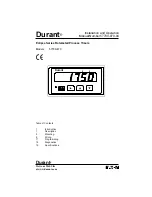
Durant Eclipse Series
Brand: Eaton Pages: 23

Ultrak T-3
Brand: CEI Pages: 2

CONTRA
Brand: TFA Pages: 2

The Nano Timer
Brand: Xenios Pages: 4

Decora LTT15
Brand: Leviton Pages: 2

IHT/T
Brand: Grasslin Pages: 2

thermio eco B2B
Brand: Grasslin Pages: 36

Talento 471 plus
Brand: Grasslin Pages: 148

I-301
Brand: CEBEK Pages: 5

LCN 8310-845
Brand: Allegion Pages: 4

H2F-D
Brand: Omron Pages: 8

Troll Basic DuoFern 5615
Brand: RADEMACHER Pages: 40

F66G/1
Brand: Bticino Pages: 2

TB121C
Brand: Intermatic Pages: 2

HB35R
Brand: Intermatic Pages: 1

EI205
Brand: Intermatic Pages: 1

PB4CTC RF
Brand: Polypipe Pages: 10

MS8326
Brand: microSYST Pages: 9
