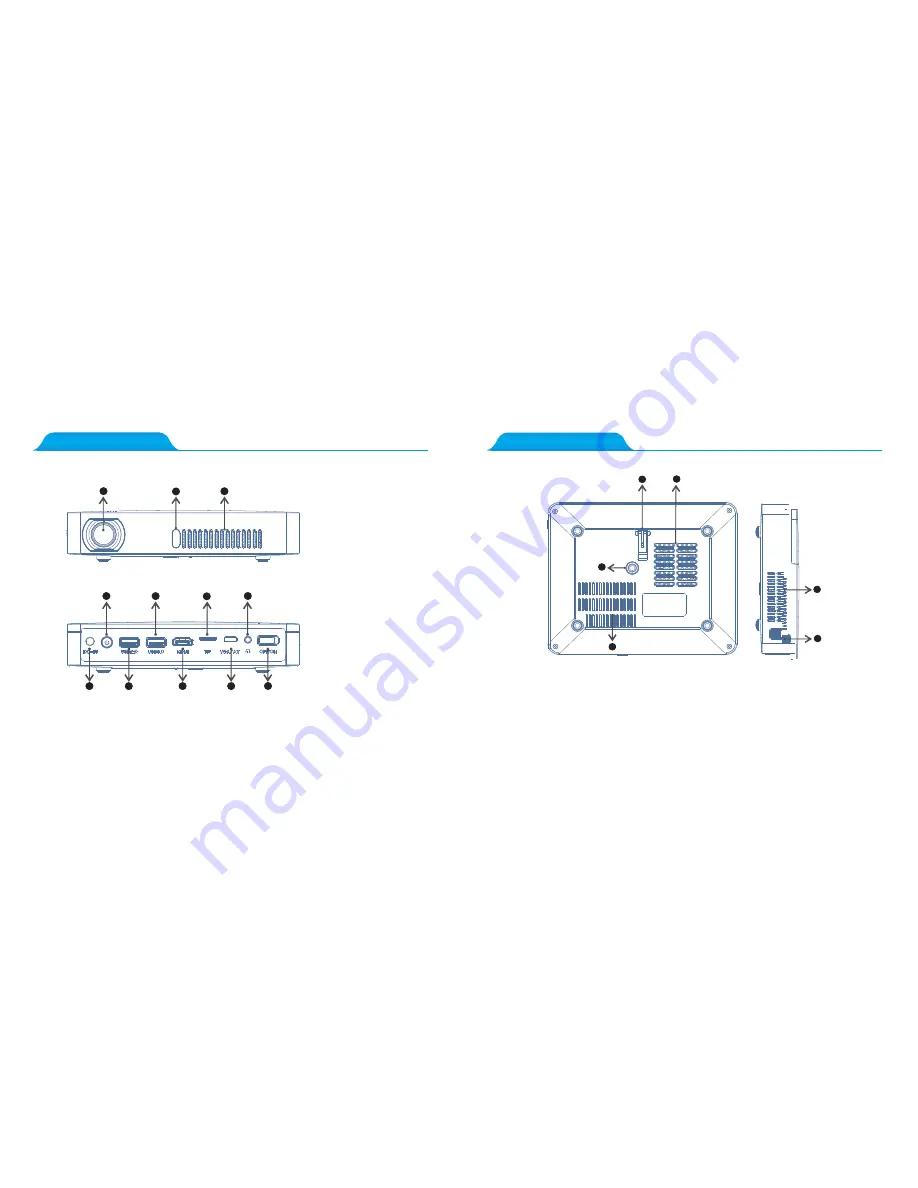
1
1
1
1
2
3
4
4
5
6
7
8
9
10
11
12
1.Projector Overview~1
1.Projector Overview~2
1. Height bracket 2. Air intake holes 3. Screw Mount (M5)
4. Battery ventilation holes 5. Ventilation holes 6. Focusing knob
Kind reminder:
Please ensure that you are using the correct cable for the VGA/AV port!
(For more details please inquire with your distributor) .
Kind reminder:
It’s strictly prohibited to block the air intake window,
which may cause over heating and damage the projector.
1
1
2
3
4
5
6
1. Projection lens
2. Front IR remote
controlling sensor
3. Ventilation holes
4. Power on/off
5. USB 3.0 ports
6. TF card reader
7. 3.5mm earphone ring
8. Adapter connection port
9. U disk/mouse port
10. HDMI input port
11. Computer/video port
12. Switch botton




























