Reviews:
No comments
Related manuals for UPS5000-S-1600 kVA

SmartOnline SU50K3/3INTPM
Brand: Tripp Lite Pages: 24

EA900IIRT 1000VA
Brand: East Pages: 25
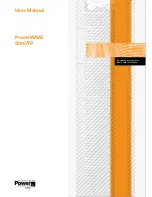
PowerWAVE 5000TP
Brand: Uninterruptible Power Supplies Pages: 72

R/T3000 G5
Brand: HPE Pages: 4

P91-1000
Brand: Xtreme Pages: 36

AG-6100
Brand: Tripp Lite Pages: 72

0E-625V8LCD
Brand: WBOX Technologies Pages: 2

Propus PPS10KLR
Brand: Tech Novitas Pages: 32

UPSaver 1000 kVa
Brand: Borri Pages: 185

B400-010-B (C)
Brand: Borri Pages: 38

SG2K-X1T
Brand: Falcon Pages: 24

93PM IBC-L
Brand: Eaton Pages: 70

BR700ELCD
Brand: Cyber Power Pages: 2

OLS5200E
Brand: CyberPower Pages: 17

Smart 750XLa
Brand: Lenovo Pages: 3

55948KX
Brand: Lenovo Pages: 18

700VA
Brand: Xtreme Power Conversion Pages: 37

MULTI SENTRY MST 100
Brand: Riello Pages: 56

















