Reviews:
No comments
Related manuals for TP48200A-D14A1 Telecom Power

CM4
Brand: TDK-Lambda Pages: 29

Mya
Brand: Ofs Pages: 3

RAPIDFIRE
Brand: Parkside Pages: 64

CP7829
Brand: Chicago Pneumatic Pages: 3

PSI 9040-120 2U
Brand: EPS Stromversorgung Pages: 91

1010016
Brand: Greencut Pages: 20

73200
Brand: Stanley Pages: 128

REC-BCN658
Brand: Huskie Tools Pages: 16

DAKE 150H
Brand: Laguna Tools Pages: 17

Weller Pyropen Jr.
Brand: Cooper Hand Tools Pages: 31

5906807901
Brand: Scheppach Pages: 124

one LI 144
Brand: Far Tools Pages: 30

PA24849A01
Brand: Panduit Pages: 2
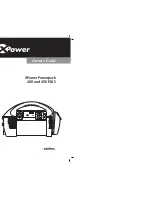
XPower 200
Brand: Xantrex Pages: 76

Flexdeburr
Brand: ATI Technologies Pages: 38

PRM1018
Brand: Ferm Pages: 120

XL270 Series
Brand: N2Power Pages: 10

6130-01-452-2777
Brand: Tesla Pages: 54

















