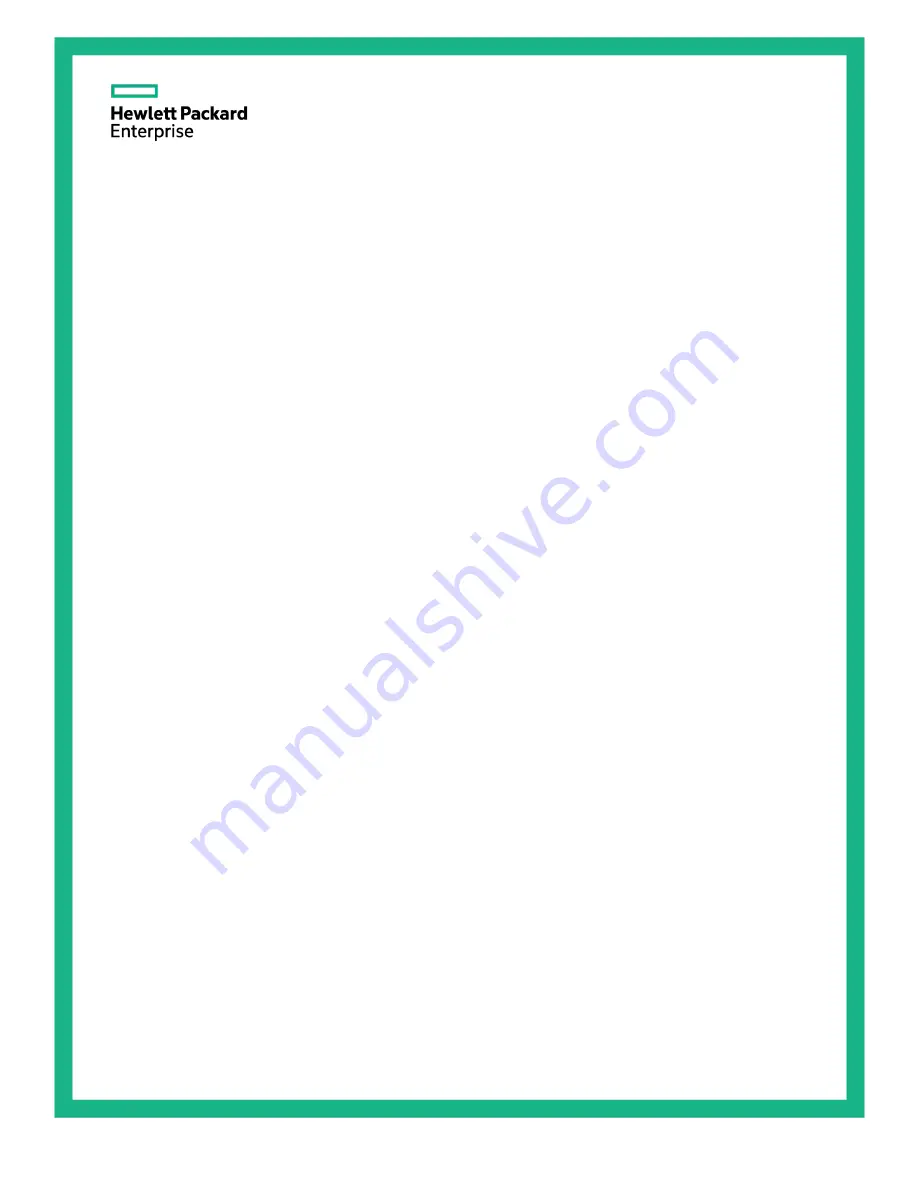
HPE ProLiant DL380 Gen9 Server
Maintenance and Service Guide
Abstract
This guide describes identification and maintenance procedures, diagnostic tools, specifications, and requirements for hardware
components and software. This guide is for an experienced service technician. Hewlett Packard Enterprise assumes you are qualified in the
servicing of computer equipment, trained in recognizing hazards in products, and are familiar with weight and stability precautions.
Part Number: 768831-006
June 2016
Edition: 6
Summary of Contents for ProLiant DL380 Gen9
Page 13: ...Customer self repair 13 ...
Page 14: ...Customer self repair 14 ...
Page 15: ...Customer self repair 15 ...
Page 26: ...Illustrated parts catalog 26 ...
Page 106: ...Cabling 106 o Connect to a PCI expansion board ...
Page 107: ...Cabling 107 o Connect to an HPE 12G SAS Expander Card Bay 2 installation ...
Page 112: ...Cabling 112 Drive bay 1 is empty Connect using the NVMe power cable 776392 001 ...
Page 129: ...Cabling 129 x4 SATA connector Connect the 2 SFF drive bay power cable ...


































