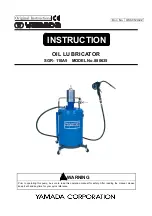GPSmile 55 Portable Automobile
Navigation System
Product User Manual
Version: V1.0
July 2007
Registered info
HOLUX and GPSmile are trademarks of HOLUX Technology, Inc.
All other trademarks belong to registered companies.
Note
z
The contents of this manual will be modified without further notice.
z
The operation temperature for the product is between 0
℃
~40
℃
.
Operating or recharging in an environment with a temperature over 45
℃
might cause the system to stop functioning. However, this should be
considered a normal phenomenon. Please do not operate under extreme
temperatures.
i
GPSmile55
Summary of Contents for GPSmile 55
Page 2: ...ii GPSmile55 ...
Page 8: ...Specifications 36 Federal regulations 38 GPSmile55 ...
Page 31: ...23 GPSmile55 ...