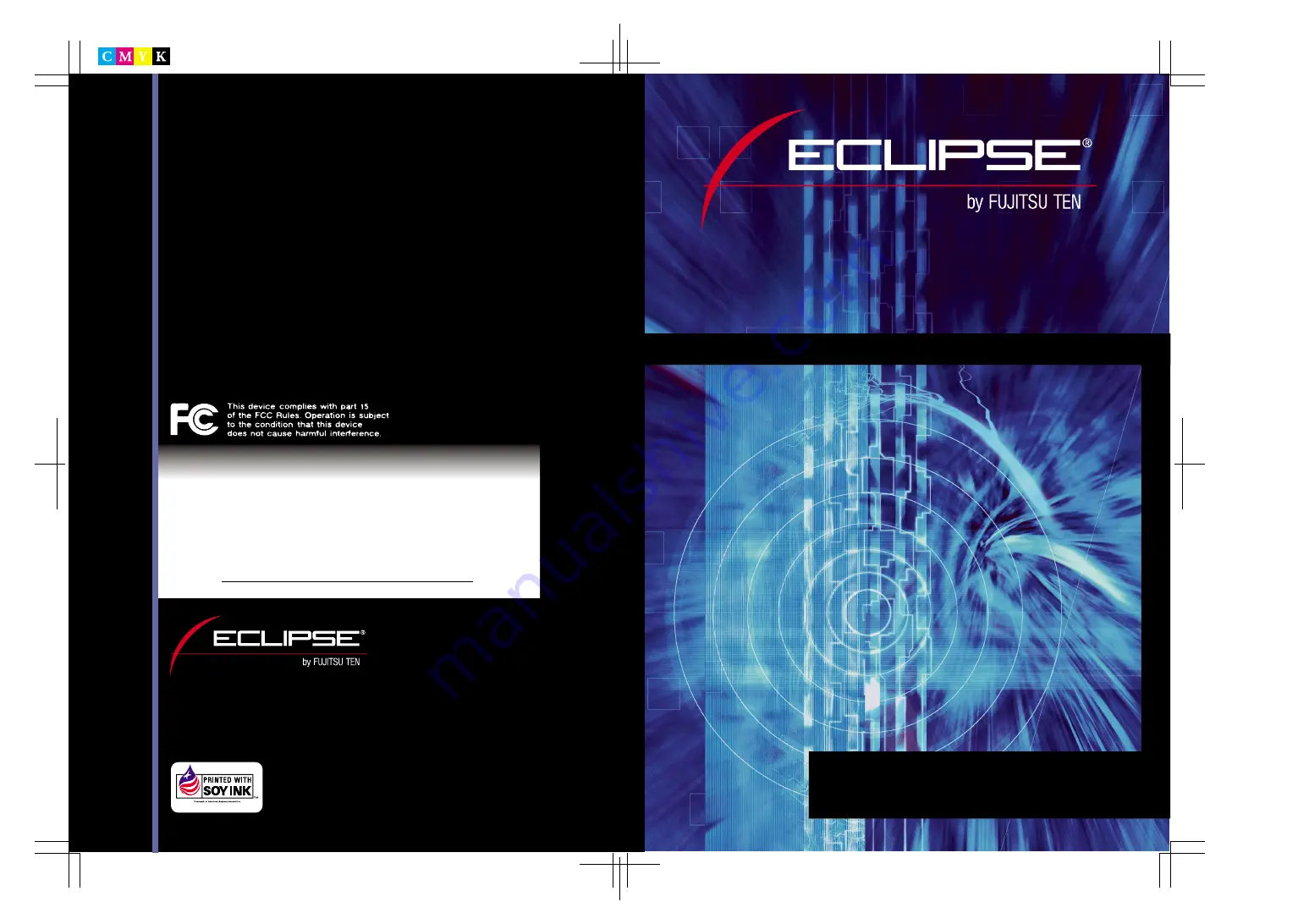
090002-26630700
0402MT (N)
CUSTOMER NOTICE
Please retain this booklet and write in the serial number of your AVN2454 for
identification. The serial number is labeled or stamped on the chassis.
DIVISION OF FUJITSU TEN CORP. OF AMERICA
19600 SOUTH VERMONT AVENUE, TORRANCE, CA 90502
(310) 327-2151
Serial No.
AVN2454
6.5" Wide TFT Touch-Panel Display
CD/DVD Multi-Source Receiver with DVD NAVIGATION
6.5" Wide TFT Touch-Panel Display
CD/DVD Multi-Source Receiver with DVD NAVIGATION
Reference Guide
We appreciate your purchase of this product.
Please read through this manual for correct operation.
We suggest that after reading it you keep this manual
in a safe place for future reference.
A
VN2454
Reference Guide
Printed with aroma-free soy ink.
Summary of Contents for AVN2454
Page 9: ...9 Read the following prior to using this device MEMO MEMO MEMO ...
Page 15: ...15 Read the following prior to using this device MEMO MEMO MEMO ...
Page 36: ...Navigation 36 Touch 11 OK Press The present location will appear NAVI 10 NAVI ...
Page 40: ...40 Navigation NAVI Touch 16 OK Press 17 The present location will appear NAVI ...
Page 45: ...45 Navigation The present location will appear Press 17 16 NAVI NAVI Touch OK ...
Page 73: ...73 Navigation MEMO MEMO MEMO ...


































