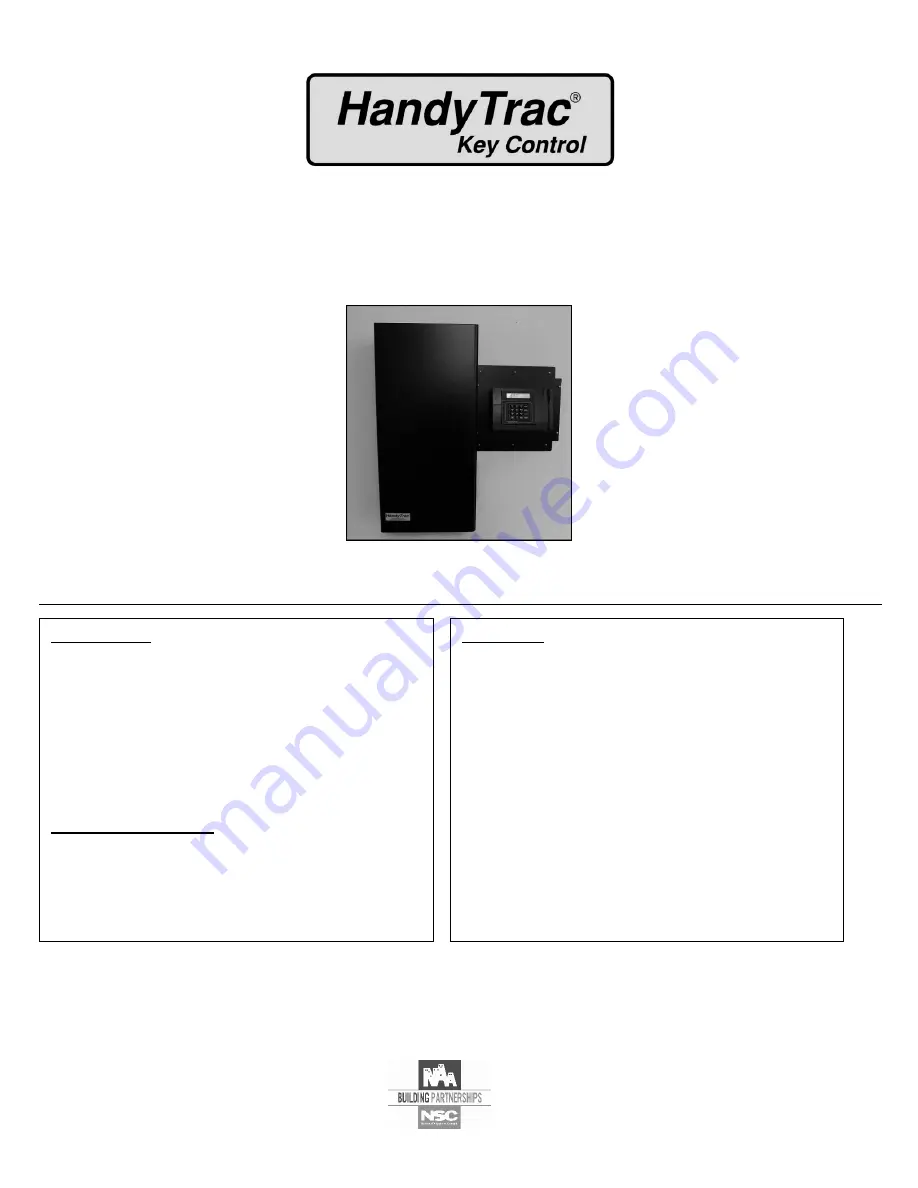
HT
Scan 2.0
HandyTrac EASY GUIDE
Installation and Operation
888-458-9994
www.handytrac.com
Dallas
16990 North Dallas Parkway
Suite 206
Dallas, TX 75248
Toll Free: 800.665.9994
Fax: 972.380.9978
Atlanta
510 Staghorn Court
Alpharetta, GA 30004
Toll Free: 800.665.9994
Fax: 678.990.2311
INSTALLATION
Parts include ....................................................... 2
What you need .................................................... 3
Mounting cabinet & checking door alignment ...... 4
Mounting control box & key panels ...................... 5
Double cabinet setup ........................................ 6-7
PREPARING FOR SET UP
Establishing communications ............................... 8
Activating System.
...............................................
9
Moving keys into System ..................................... 9
OPERATION
HandyTrac.com ............................................. 10-11
Accessing the system ......................................... 12
Programming fingerprints (biometric equipped) . 12
Pulling a key ...................................................... 13
Using building pull ............................................. 13
Work order number key pull .............................. 14
Returning a key ................................................. 15
Review keys out ................................................ 15
Show last transaction ........................................ 15
Edit key tag ....................................................... 16
Change APT/UNIT .............................................. 17
Activity codes .................................................... 18
Summary of Contents for Key Control
Page 20: ......


































