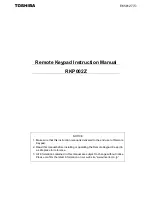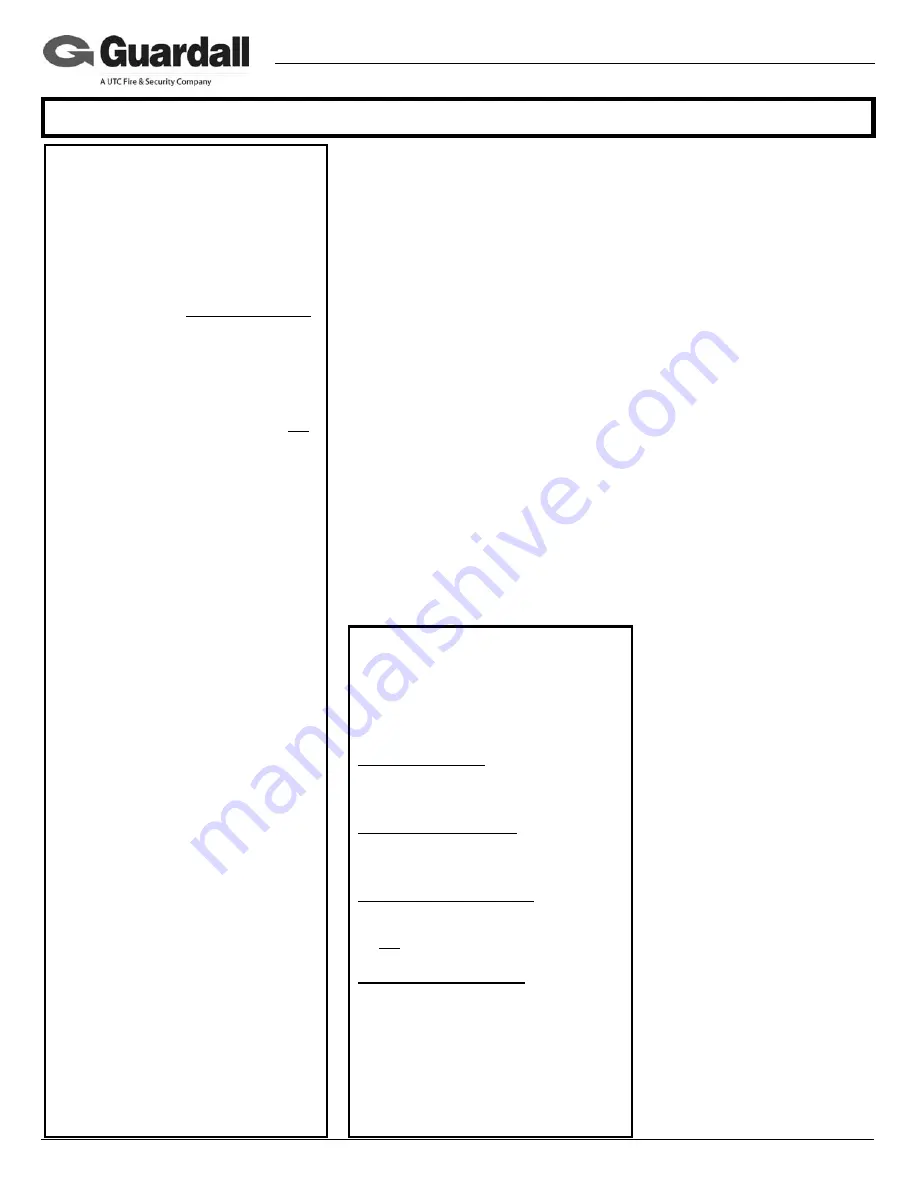
21-3618v1.1
MONITOR ISM™ / AFx™ Suite Security 4 Zone Keypad Installation
CSG Security Corp. / Sécurité CSG Corp.
Page
1
of 4
Guardall
5201 Explorer Drive, Mississauga, Ont., Canada.
L4W-4H1
[email protected] +1 905.206.8434 | [email protected] +1 905.206.8436 | Fax: +1 905.629.4970
www.guardall.com | +1 877.249.9993
These instructions describe the hardware installation of the MONITOR ISM/AFx 4 Zone
Suite Security Keypad. This keypad can only be configured through the Monitor ISM/AFx
Director Software in “Suite Security” programming (software and main panel firmware
version 4.58E or greater is required). For details, refer to the Director software on-line
help or latest Monitor ISM/AFx Director Software User’s Guide.
For 4 zone keypad command entries, keypad tones and light display descriptions, please
refer to the Multi-Tenant Apartment Security System User Guide, P/N 21-3615.
System Overview
The 4 zone keypad provides suite security for a wide range of applications from
a simple strip plaza to a multi-tower residential apartment. When using suite
security keypads only, each main control panel can support a maximum of 60
keypads.
!
!
Do's & Don’ts
!
!
•
Static can destroy IC chips! Always take
proper precautions when handling or
transporting circuit boards.
•
Remove all power (AC and back-up
battery) before servicing this unit.
•
Always conform to local fire and building
regulations (if unsure, find out).
•
Refer
to
the
system
commissioning
guide,
and follow the details therein regarding:
+
General installation guidelines;
+
Upgrading an existing system;
+
Standards and emissions issues;
+
Input-point circuit-wiring reference;
+
Setting up a new system.
•
Then, be sure to follow the details in this
document, pertaining to:
Page
+
System Overview................................
1
+
System grounding requirements ........
2
+
Mounting details .................................
2
+
Wiring reference ................................
2
+
Power and Cable requirements .........
3
+
Keypad Service Commands ...............
3
+
Specifications .....................................
4
cde
Typical Steps
cde
1)
Read "Do's & Don’ts" above, & ensure
all installation instructions are present.
2)
Unpack and check all items.
(Ensure you have all necessary items
including: Director software, main panel, all
modules and peripherals, sensors, all
cabling, and all related documentation).
3)
Plan device and sensor locations, and
run all cables as required.
To prevent
damage, run cables before
mounting the specific modules.
4)
Install sensors in desired locations. Be
sure to distance all cables from sources
of electromagnetic interference (arc
welders, motors, ballasts, etc.).
5)
Mount these units and supplementary
power supplies (see Power
Requirements, page 3).
6)
Complete the wiring. Refer to the
illustration(s) that follow, in addition to
the input-point circuit details in the
system-commissioning guide.
7)
Power up and test as necessary.
8)
Install other modules, peripherals, etc.
Refer to the instructions for each item.
Tip: Record five digit serial numbers on
each keypad to program into the system
during Suite Security programming.
9)
Install your software and set up the
system. Refer to the on-line help or
user's guide provided with your system
software, or the commissioning
reference guide for your system.
10)
When finished, ensure all wires are
clear, and secure the cover (or door).
11)
Hand over to the customer, answer
questions and perform training and
tests as necessary.
System Grounding
Cabinet Grounding:
Each metal cabinet in
the system must be connected to a locally-
approved earth ground, using at least 18
AWG (stranded) cable.
Cable Shield Grounding:
The module bus
cable shield is to be earth-grounded only at
the main panel, and connected together at
each module.
Module Logical Grounding:
The module
bus ( – ) connection provides a common
ground reference for all controller modules.
Do
not
connect this to the cabinet earth
ground.
Power Supply Grounding:
For any
supplementary power supplies, the 0V /
Ref. Gnd. line must NOT be earth
grounded.
Warning
Changes or Modifications not expressly
approved by the manufacturer could void
the user's authority to operate this
equipment.