Reviews:
No comments
Related manuals for GDM-100

FTDX5000 - SOFTWARE UPDATE INFORMATION...
Brand: Yaesu Pages: 10

CMT216 Series
Brand: CMOSTEK Pages: 32

W5RS
Brand: M-system Pages: 3

IC-F11/Sl IC-F21/S
Brand: Icom Pages: 32

TX-400-MOBI
Brand: SILENTSYSTEM Pages: 9

APx1701 Series
Brand: Audio Precision Pages: 44

CROS Pure
Brand: signia Pages: 31

ranger 5575
Brand: SSD Pages: 30

VSR53D
Brand: Thyracont Pages: 48

ATS-10TL
Brand: Stageline Pages: 25

Trilithic Seeker D Lite
Brand: Viavi Pages: 18

DNT90E Series
Brand: Murata Pages: 82

AA-V31E
Brand: JVC Pages: 2

Kenwood TK-5220
Brand: JVC Pages: 128

SL-1
Brand: WIKA Pages: 44

AIR-SA17Ti
Brand: Sony Pages: 2
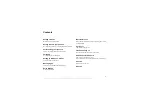
1130602
Brand: Sony Pages: 91

FPX
Brand: Siemens Pages: 4

















